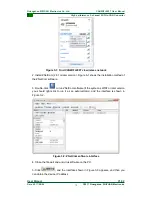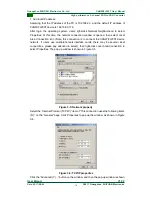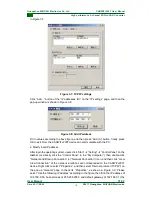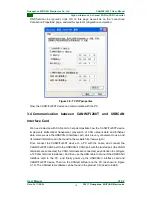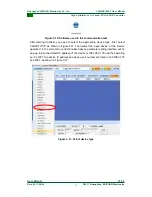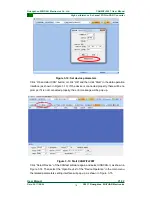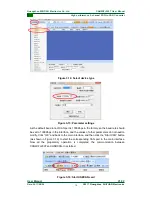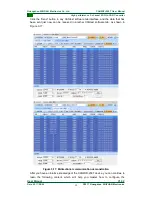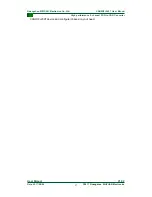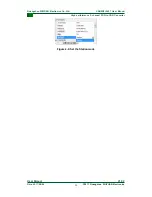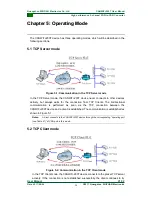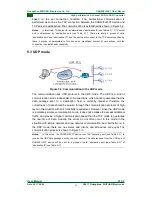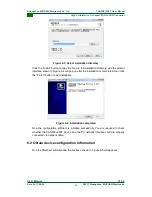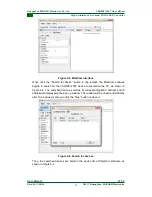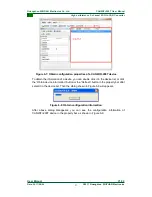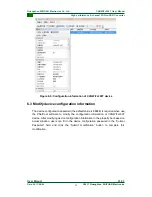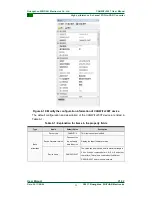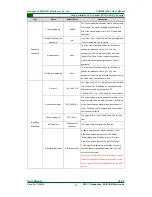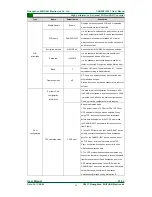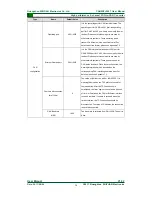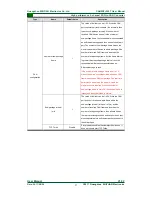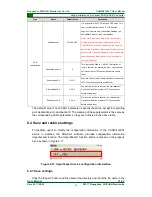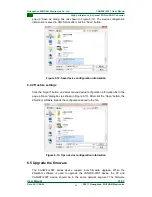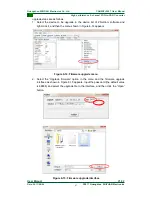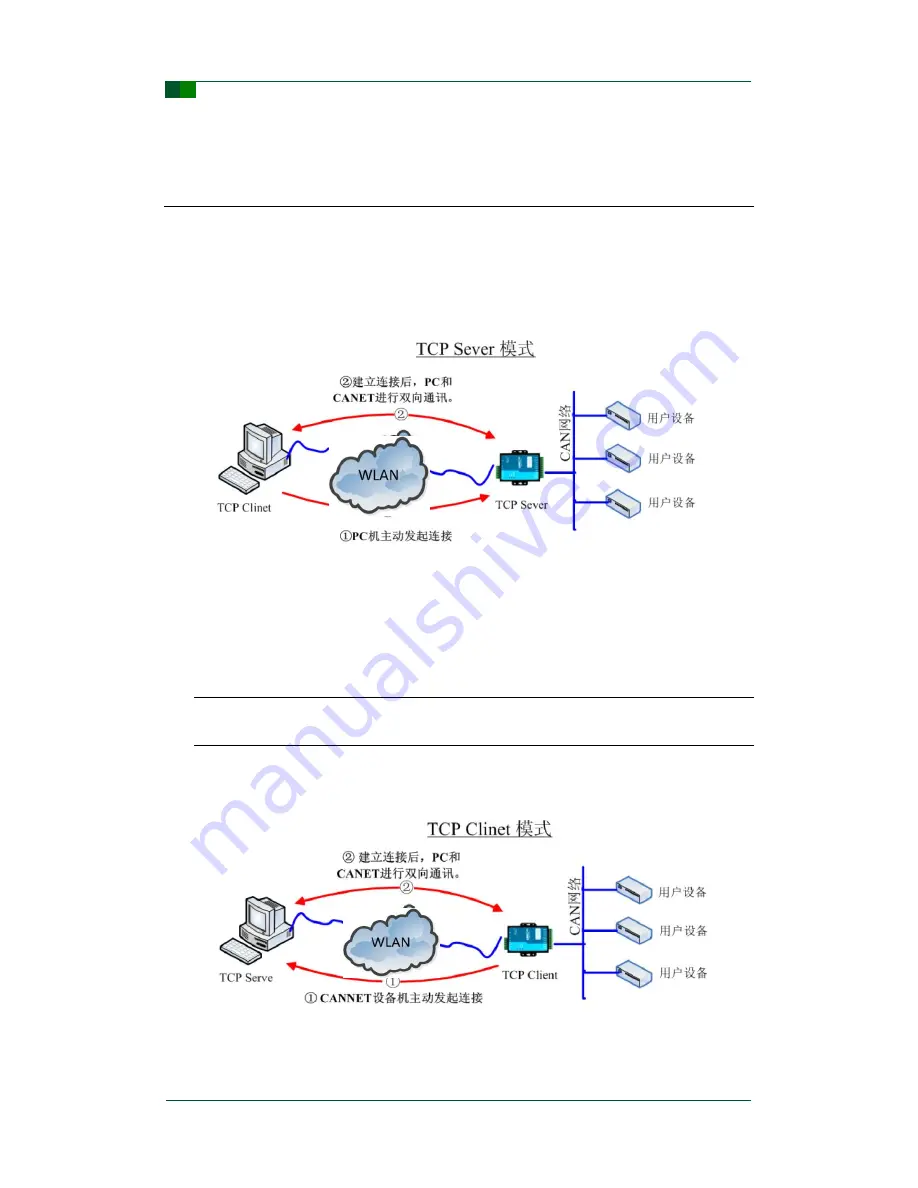
26
©2017 Guangzhou ZHIYUAN Electronics
Date: 2017/08/04
User Manual
V1.02
C
Guangzhou ZHIYUAN Electronics Co., Ltd.
High performance 2-channel WiFi-to-CAN Converter
CANWiFi-200T User Manual
C
C
h
h
a
a
p
p
t
t
e
e
r
r
5
5
:
:
O
O
p
p
e
e
r
r
a
a
t
t
i
i
n
n
g
g
M
M
o
o
d
d
e
e
The CANWiFi-200T device has three operating modes, which will be described in the
following sections.
5.1 TCP Server mode
Figure 5-1: Communication in the TCP Server mode
In the TCP Server mode, the CANWiFi-200T device never connects to other devices
actively, but always waits for the connection from TCP Clients. The bi-directional
communication is performed as soon as the TCP connection between the
CANWiFi-200T device and a client is established. The communication is established as
shown in Figure 5-1.
Notes:
A client connects to the CANWiFi-200T device through the corresponding
“operating port
(see Table 61)
” of CAN port in this mode.
5.2 TCP Client mode
Figure 5-2: Communication in the TCP Client mode
In the TCP Client mode, the CANWiFi-200T device connects to the preset TCP server
actively. If the connection is not established successfully, the client continues to try