Reviews:
No comments
Related manuals for ZL-100

84295
Brand: Ednet Pages: 13

KASPS10A3P3UA
Brand: Kogan Pages: 8

VertiTex II
Brand: weinor Pages: 16

ONCOM
Brand: Hayward Pages: 32

Panel 2+
Brand: QOLSYS Pages: 173

Connected Wireless System
Brand: Salus Pages: 57

KS-7012 FW
Brand: Virage Pages: 13

100 iO
Brand: Simon Pages: 47
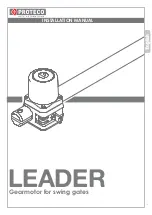
LEADER 3
Brand: Proteco Pages: 12

hmip-ds55
Brand: HomeMatic Pages: 12

HM-SCI-3-FM
Brand: HomeMatic Pages: 36

HM-PB-4Dis-WM-2
Brand: HomeMatic Pages: 37

HM-PB-6-WM55
Brand: HomeMatic Pages: 68

Comfort II
Brand: Cytech Pages: 100












