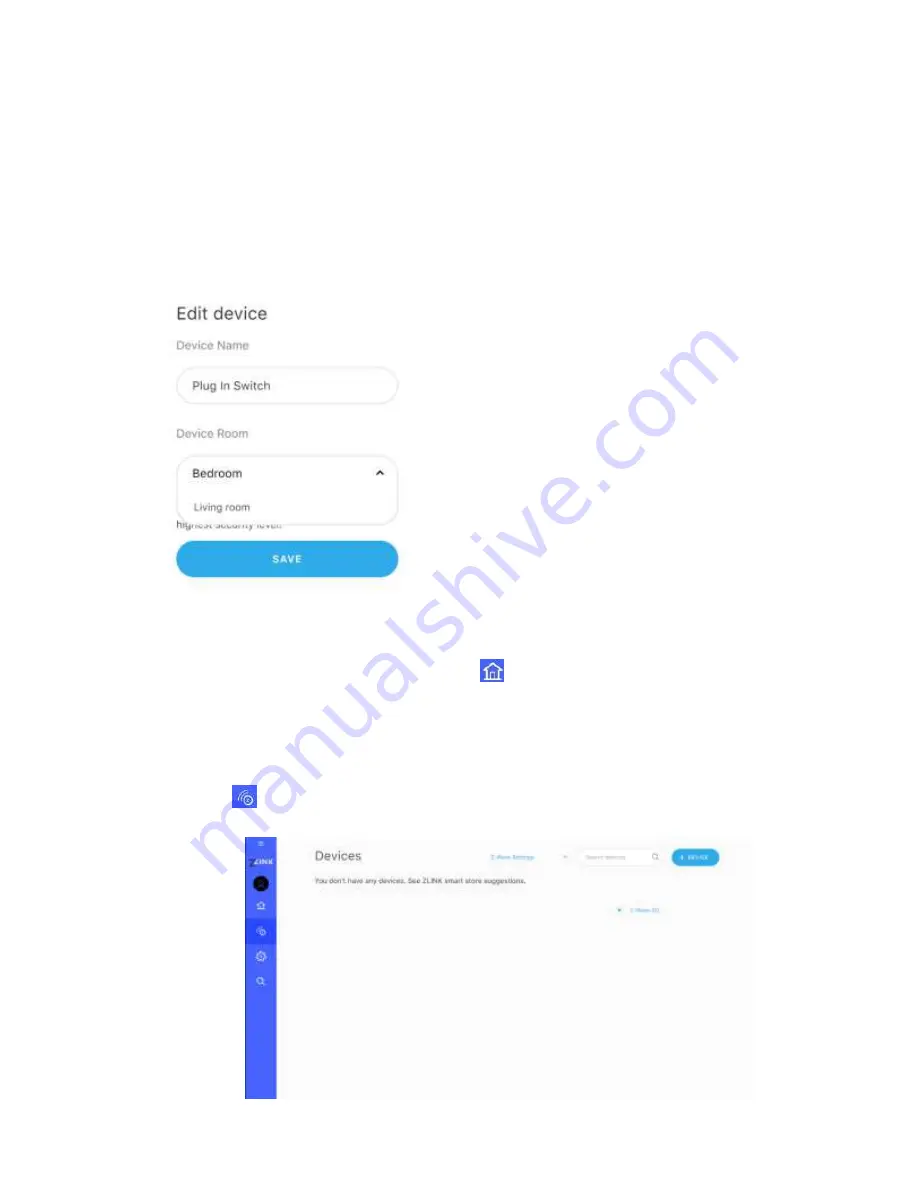
20
that the device was added to the ZL-100. The device is identified by its default
name.
10. You can cancel device addition by clicking
Stop including
.
11. The device name is populated automatically from the data received from the devices
during the inclusion. You can change the default name to a custom one by typing it in
the
Device Name
field.
12.
Once the device is added, it is not assigned to any room. To assign the device to a
specific room, open the
Device Room
drop down menu and select the room to which
the device is to be assigned.
13. Click
Save
to store the device name and room assignment.
14. To view and manage the device, click the
icon in the sidebar to display the list of
rooms. Choose the room to which the new device has been assigned. All devices
assigned to the selected room will be displayed. You can select any of the devices to
view its details or manage it.
Alternatively,
Click the
icon on the sidebar to display the list of all included devices and find your
device to manage it.
Summary of Contents for ZL-100
Page 1: ...ZL 100 The World s Smallest Hub Online version...
Page 38: ...37 security_2 Manual part of interview...
Page 43: ...42 Printed Quick Start Guide...
Page 44: ...43...
















































