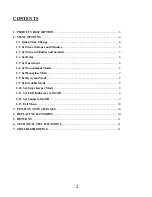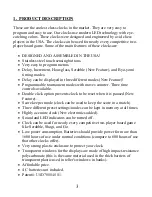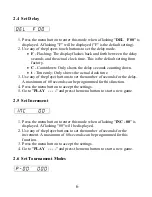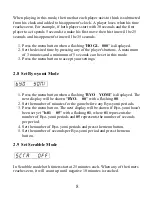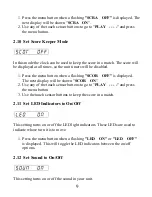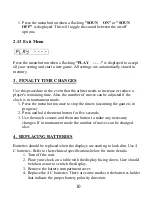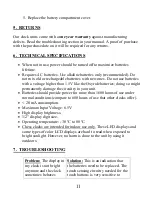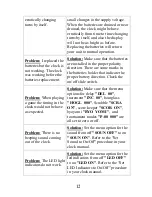1.
Press the menu button to enter this mode when a flashing "
P-00 000
"
is
displayed.
2.
Enter the number of moves that you want for the first time control and
then press the menu button.
3.
Enter the number of minutes that you want for the first time control, and
then press the menu button. The next display will be shown "
-ALL
000
".
4.
If only two time controls are required press the menu button (ex:
-ALL
000
with a flashing
000
). If three time controls are required then use any
of the player's buttons to set the number of moves for the second time
control and press the menu button (ex:
P-20 000
with a flashing
000
).
5.
Enter the number of minutes that you want for the second time control
and then press the menu button.
6.
If three time controls were selected from step 4 then enter the number of
minutes for the third time control and press the menu button.
7.
Go to
"PLAY - - - -"
and press the menu button to start a new game.
Example 1:
The following settings "
P-40 60
" and "
-ALL 30
" correspond
to 40 moves in 60 minutes and 30 minutes will be added to the clocks after the
first time control to finish the game.
Example 2:
The following settings "
P-40 60
", "
P-20 30
", and "
P- 30
"
correspond to 40 moves in 60 minutes for the first time control, then 20 moves
in 30 minutes for the second time control, and 30 minutes to finish the game
for the third time control.
Note:
The number of moves that have been made by each player is displayed
for approximately 0.5 seconds after each player makes his move. The unit
starts counting moves right after the player with white pieces makes his first
move. Black should start the clock.
2.7 Set Hourglass Mode
7