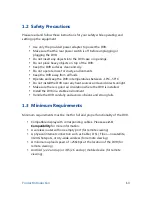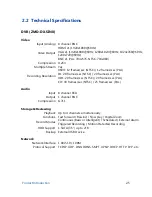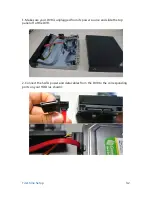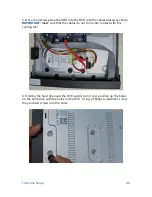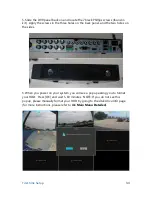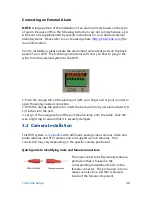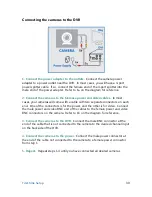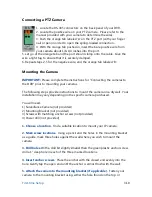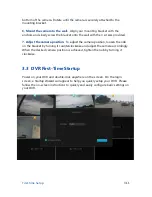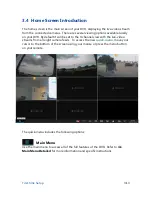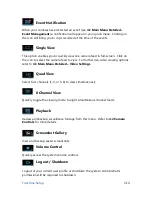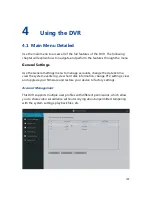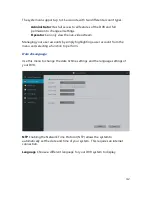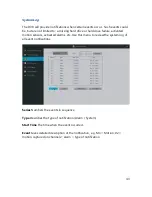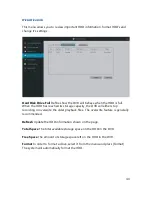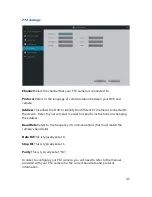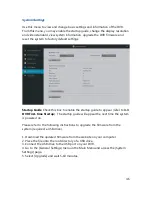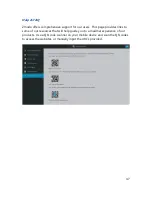First-time Setup
3.6
Connecting the Display
This DVR can support up to three different display options: HDMI, VGA and BNC.
The following steps provide instructions that will ensure that you have a working
HDMI or VGA connection:
1. Make sure that you have the proper equipment.
You will need a display and
a corresponding video cable. Monitors will typically support VGA cables, high
definition televisions will typically support both VGA and HDMI. You may need
to purchase a cable if you do not have one already.
2. Identify your connection type.
If you already have the proper equipment,
please identify the type of connection that you will be using. For HDMI
connections, we recommend that you use one of the following brands: Phillips,
LG or Samsung.
3. Connect to the corresponding port.
Connect one end of the cable to the
corresponding port on the display, and the other end to the corresponding port
in the rear panel of the DVR.
Connecting Video & Audio using BNC cables
BNC connections are uncommon with the exception of
some very specific applications for it. If you are going to
connect to your display via BNC, you will need a BNC male
to RCA male cable (as shown on the right). If you want to
connect both a video and audio, you will need two such
cables. Please follow the instructions to successfully
connect your display and audio via BNC connection:
Summary of Contents for DX-SIN8
Page 1: ...1...
Page 2: ...2...
Page 13: ...Product Introduction 2 9 Front Panel...
Page 14: ...Product Introduction 2 10 Rear Panel...