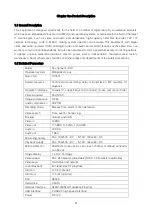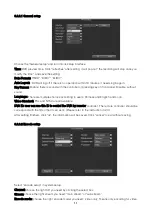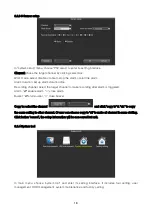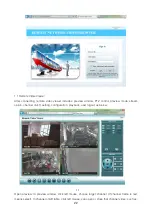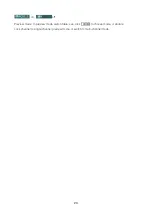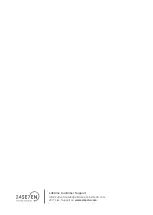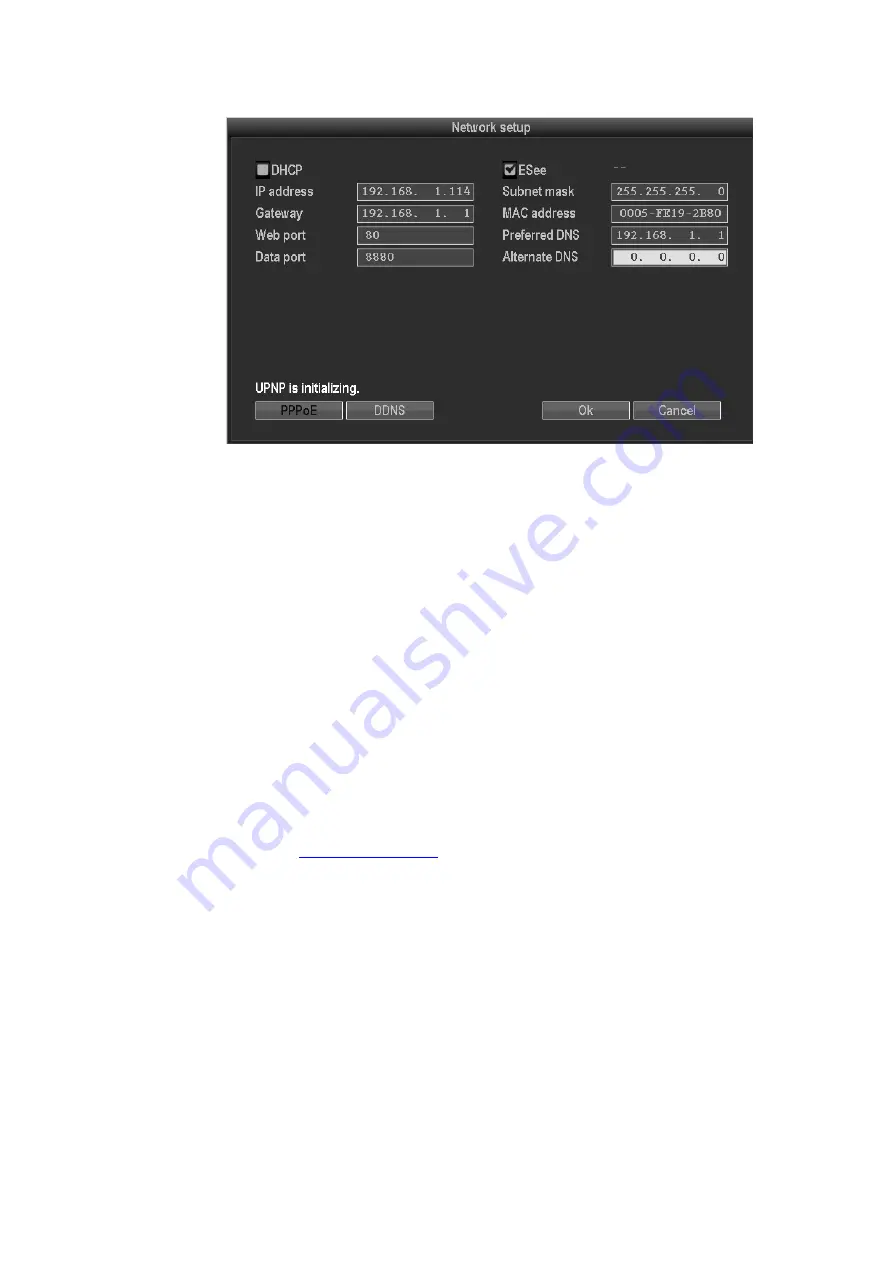
13
3.8.3.4 Network setup
Select “network setup” from “system setup” menu.
MAC address: device's MAC address.
DHCP: select DHCP to get IP automatically. “
☑
”means works
;
“
□
” means non-work
IP address: the IP address must be unique and cannot be in conflict with the host or work station
which on the same network segment.
Subnet Mask: use for distinguish the network segment.
Gateway: need to set the gateway address to achieve communication between the different network
segments.
DNS address: after accessing network by connecting with PPPOE protocol, it can gain a dynamic IP
address.
Web port: this port number is used for IE browser visit; default port is "80".
Data port: this port number is used for device and mobile visit; suggest to set the port above 2000.
ESee: after connecting internet, click“
☑
Esee” and save the setting, user will get an Esee ID. You can
remote DVR with this ID bfrom any server.
PPPOE configuration:
Start using: “
☑
PPPOE” means to start up dial-up by PPPOE protocol. “
□
” means stop it.
PPPOE user: input the user name of ISP into edit box.
PPPOE password: input the password of ISP into edit box.
After the page setup is completed, click "OK” to save the changes and exit; click "cancel ", to exit the
setting.
DDNS: The automatic analytic function of dynamic domain name, it could supported 3322 and
DYNDNS.ect.
In the "network setup" menu, click “DDNS “to enter its setup interface.
Start using: “
☑
”means DDNS service start using; “
□
”means stop using. Select the corresponding
network server and input user name, password and domain name
(
Pls refer to 3.3.2(4)
)
.