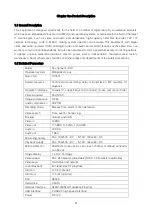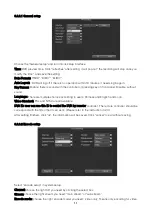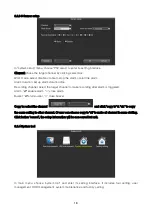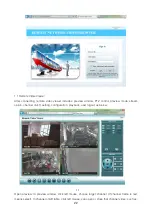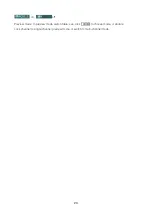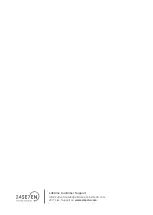17
3.8.4.1 User Management
Click" user management ".
Add user: input a new user name in the edit box and set up the operational authority. Choose in the
right check box, “
☑
” means the users can use it, “
□
” users can not use it. Click the "set password” to set
the new password, or it can be the default password.
Delete user: delete the selected user (Note: except Admin, no user has the right to set up or delete
other users)
Edit user: edit the selected user (Note: except Admin, no user has the right to edit other user
permissions)
Set password: setup the user logging password.
After the setting, click "OK" to save and exit, or click "cancel" to exit without saving
3.8.4.2 HDD management
Click "HDD management"
Overwrite: “
☑
” earliest recording files will be covered when the disk is full, “
□
"shows not cover.
Format: “
☑
” means selected, “
□
” means not selected. When click "format", there will pop up a
confirmation. section: click to confirm to begin format, or click cancel to return the main interface.