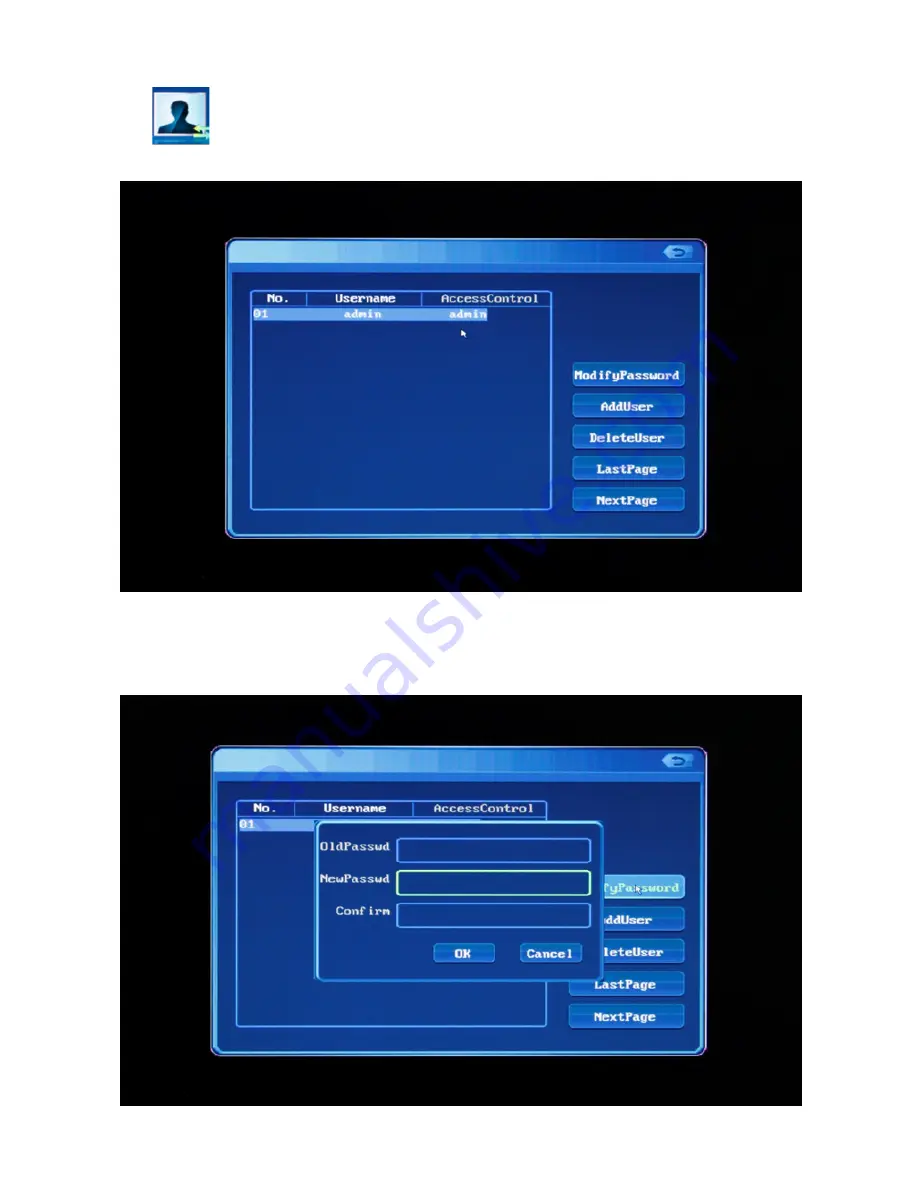Reviews:
No comments
Related manuals for ZMD-NV-SBN4

TNR 4
Brand: Triax Pages: 24

AVC794
Brand: Avtech Pages: 26

XDVR2
Brand: XVision Pages: 9

0E-41TP1UN
Brand: wbox Pages: 29

PDR25M
Brand: COP-USA Pages: 9

128721
Brand: Aspiring Pages: 44

QS-X31ZAN
Brand: U.S. Security Solutions Pages: 8

CHD12004H
Brand: Divis Pages: 85

Hybrid Series
Brand: Chipatronic Pages: 7

M-Series
Brand: GRASS VALLEY Pages: 50

Ki Pro Ultra 12G
Brand: AJA Pages: 98

SDVR-PRO1004
Brand: SIGNALSYNC Pages: 35

Transcendent VT-TTR SERIES
Brand: Vitek Pages: 76

Transcendent Series
Brand: Vitek Pages: 104

DVR4-1150
Brand: Swann Pages: 2

DVR4-1100
Brand: Swann Pages: 2

15814
Brand: VC Videocomponents Pages: 88

HCVR21**HS-S2 Series
Brand: Dahua Pages: 331