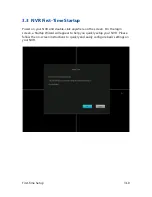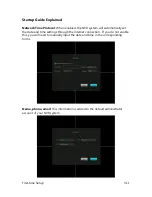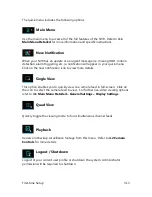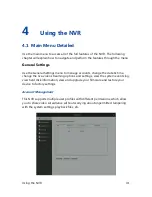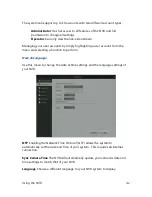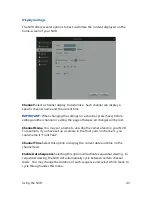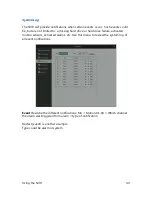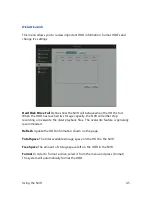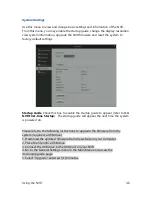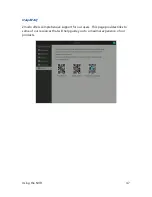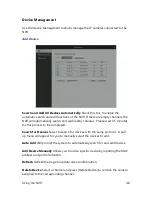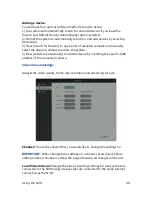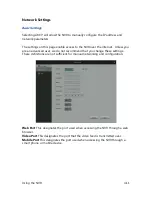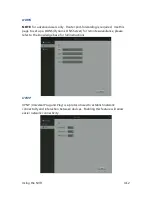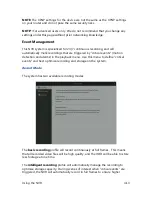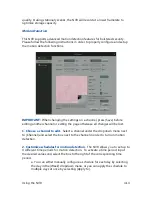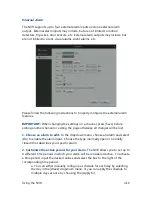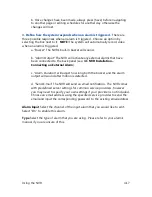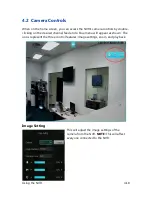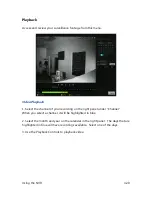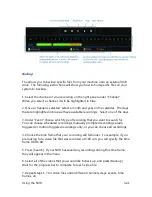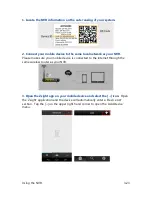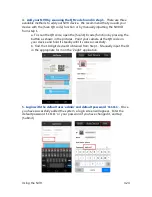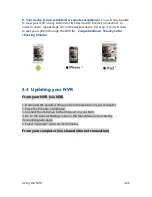Using the NVR
4.11
Network Settings
Basic Settings
Selecting
DHCP
will allow the NVR to manually configure the IP address and
network parameters.
The settings on this page enable access to the NVR over the internet. Unless you
are an advanced user, we do not recommend that you change these settings.
These definitions are not sufficient for manual networking and configuration.
Web Port
This designates the port used when accessing the NVR through a web
browser.
Video Port
This designates the port that the video feed is transmitted over.
Mobile Port
This designates the port used when accessing the NVR through a
smart phone or mobile device.
Summary of Contents for ZP-NE14-S
Page 1: ...1...
Page 2: ...2...
Page 14: ...Product Introduction 2 7 Front Panel Rear Panel...
Page 15: ...Product Introduction 2 8 Mouse Remote Control...