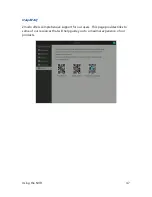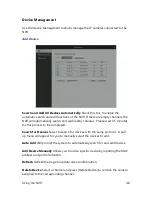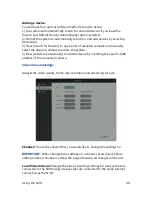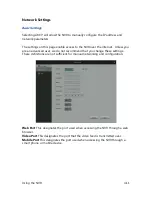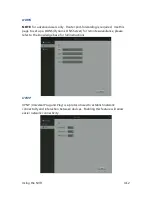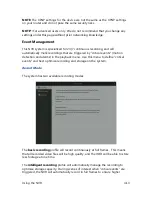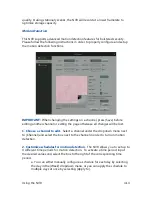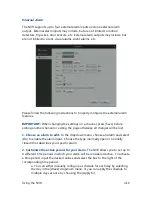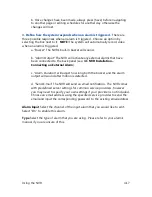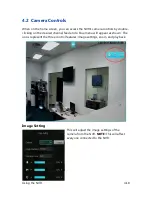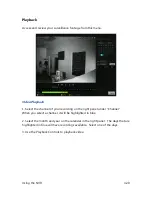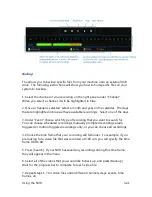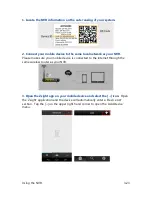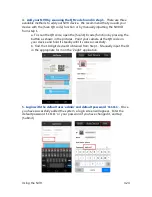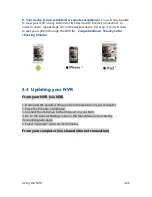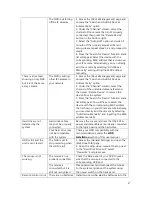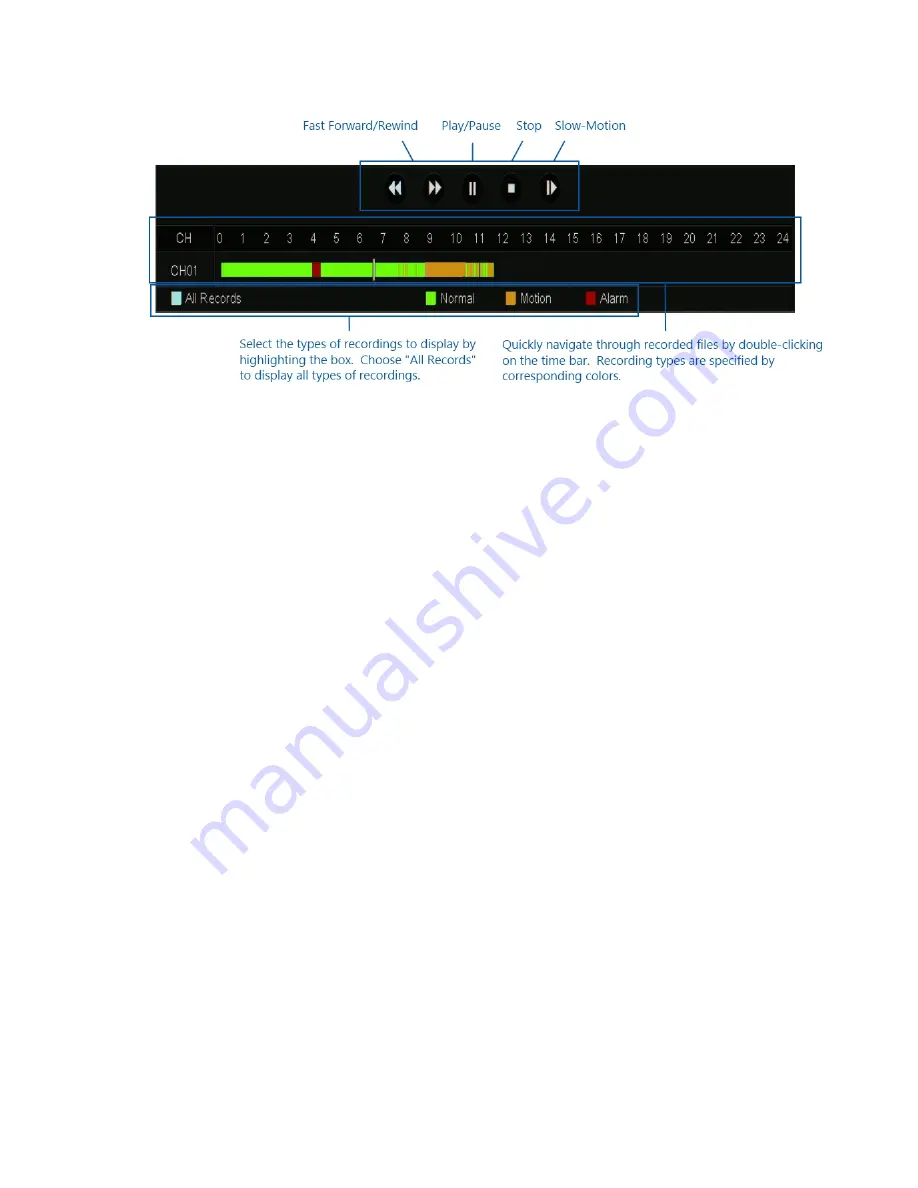
Using the NVR
4.21
Backup
The allows you to backup specific files from your machine onto an external USB
drive. The following instructions will show you how to find specific files on your
system to backup.
1. Select the channel of your recording on the right panel under "Channel".
When you select a channel, it will be highlighted in blue.
2. Once a channel is selected, select a month and year on the calendar. The days
that are highlighted in blue will have available recordings. Select one of the days.
3. Under "Event" choose which type of recording that you want to search for.
You can choose scheduled recordings, manually prompted recordings, alarm
triggered or motion triggered recordings only, or you can choose all recordings.
4. Choose the time frame that your recording will fall under. For example, if you
are looking for a video file that was recorded at 3:00 a.m. you will specify the time
frame 0:00-6:00.
5. Press [Search]. If your NVR has saved any recordings during this time frame,
they will appear in the menu.
6. Select all of the videos that you would like to back up, and press [Back up].
Wait for the progress bar to complete for each video file.
7. Repeat steps 1-7 for video files under different channels, days, events, time
frames, etc.
Summary of Contents for ZP-NE14-S
Page 1: ...1...
Page 2: ...2...
Page 14: ...Product Introduction 2 7 Front Panel Rear Panel...
Page 15: ...Product Introduction 2 8 Mouse Remote Control...