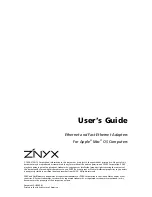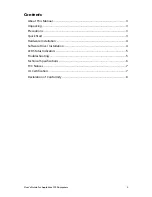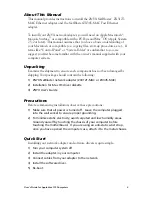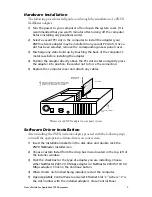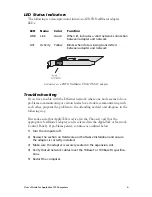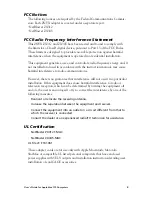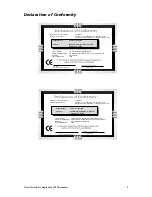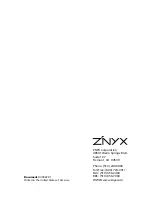Users Guide for Apple Mac OS Computers
5
○
○
○
○
○
○
○
○
○
○
○
○
○
○
○
○
○
○
○
○
○
○
○
○
○
○
○
○
○
○
○
○
○
○
○
○
○
○
○
○
○
Hardware Installation
The following procedures will guide you through the installation of a ZNYX
NetBlaster adapter.
1) Turn the power to your computer off and open the system cover. (It is
recommended that you wait 5 minutes after turning off the computer
before installing any peripheral cards).
2) Select a vacant PCI slot in the computer to install the adapter (your
ZNYX network adapter may be installed in any vacant PCI slot). Once a
slot has been selected, remove the corresponding access panel cover.
3) Discharge any static build up by touching the back of the computers
metal case before installing the adapter.
4) Position the adapter directly above the PCI slot socket and gently press
the adapter into position. Be careful not to force the connection.
5) Replace the computer cover and attach any cables.
PCI Adapter
Retaining Screw
from Enclosure
Observe proper Electro-Static Discharge prevention
procedures at all times. Failure to do so may result
in damage to the PCI Adapter or to the system.
!
!
Do not use excessive
force.
Placement of ZNYX adapter in computer system
○
○
○
○
○
○
○
○
○
○
○
○
○
○
○
○
○
○
○
○
○
○
○
○
○
○
○
○
○
○
○
○
○
○
○
○
○
○
○
○
○
Software Driver Installation
After installing the ZNYX network adapter, proceed with the following steps
to install the appropriate software drivers on your system.
1) Insert the
Installation
diskette in the disk drive and double click the
ZNYX NetBlaster Installer
icon.
2) Choose
Custom Install
from the drop box menu located in the top left of
the installer window.
3) Click the checkbox for the type of adapter you are installing. Choose
either NetBlaster ZX312 (10 Mbps adapter) or NetBlaster ZX345 (10/100
Mbps adapter). Click on the
Continue
button.
4) When drivers are finished being installed, restart the computer.
5) Open
AppleTalk Control Panel
and select
Ethernet Slot x
(where x is
the slot number with the installed adapter). Close Control Panel.