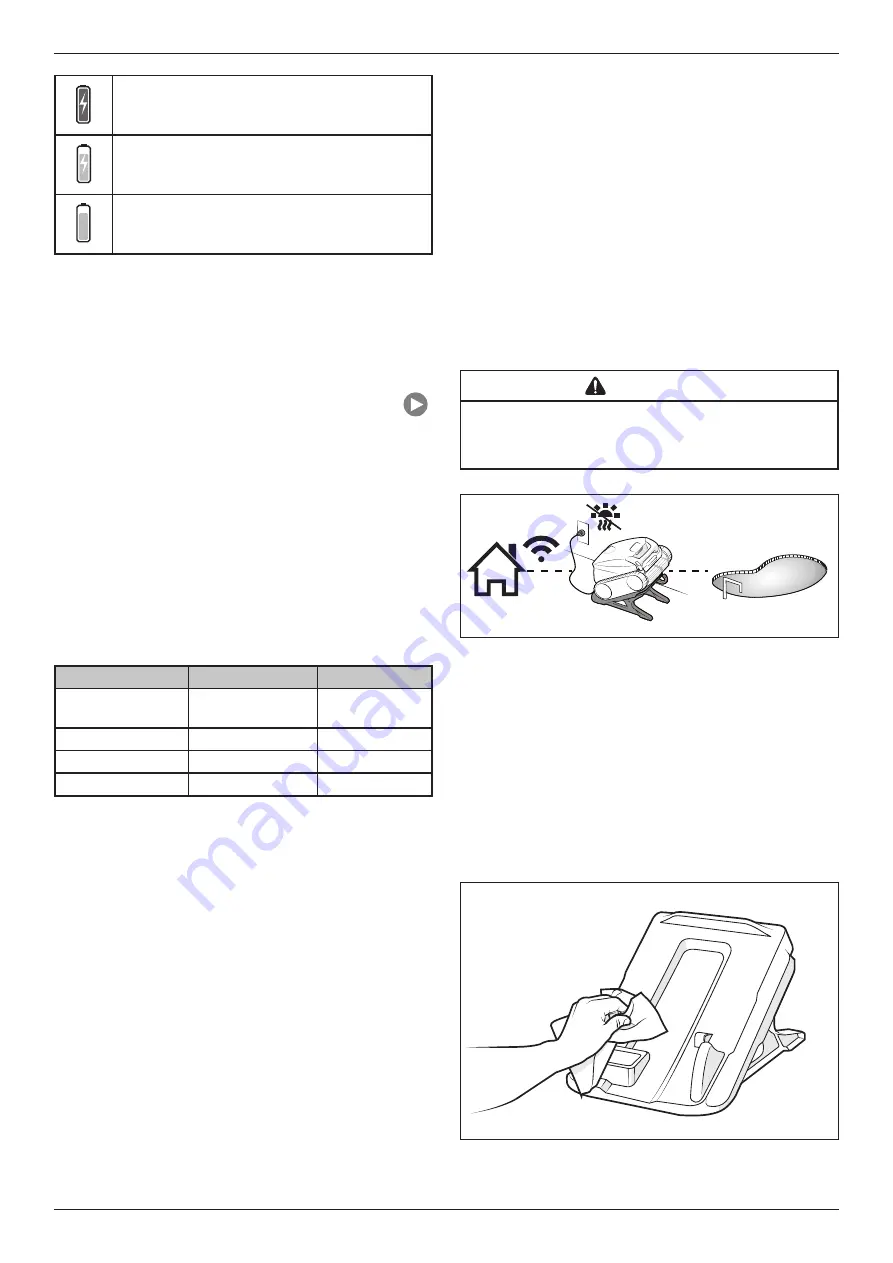
Page 13
Zodiac
®
Freerider
™
iQ Cordless Robotic Cleaner | Owner’s Manual
Green Charging: Ready
Orange Charging
Orange Partially Charged
5.2 Set Cleaning Mode
Start Cleaning
The factory default cleaning surface setting is
Floor/Wall.
1. From the Home screen, press the Start button
to begin cleaning. The cleaner will turn off if it
is powered on but not submerged in water.
NOTE:
At the beginning of each cleaning cycle,
the robot confirms your pool parameters
(approximately 10 minutes). During this time,
the cleaner does not climb to the waterline.
2. From the main screen, select
Cleaning Mode
to view options.
3. Select Cleaning Mode. The factory default
cleaning mode is Floor/Wall.
Cleaning Mode
Select
Runtime
Floor/walls/
waterline
Product or App
2.5 hrs
Floor
Product or App
1.5 hrs
SMART
In App
Calculated
Waterline
In App
0:45 min
SMART Cycle
SMART Cycle calculates a customized cleaning
time optimized for your pool. On the first run of
SMART Cycle, the app counts up as it calculates
the optimized cleaning time.
On periodic SMART Cycle cleaning, the app will
count down from the optimized cleaning time.
NOTE:
To Recalculate SMART Cycle, go to the Set
Cleaning Mode after the initial calculation.
5.3 In-App Error Messages and
Troubleshooting
If an error occurs, after removing the cleaner
from the water, the status bar will show a warning
symbol and: “Cleaning Interrupted”.
1. Click on the warning symbol to view
troubleshooting advice on how to fix the issue.
2. Choose
Clear Error
if you believe you have
fixed the problem and want to re-try. Choose
OK
if you want to suspend the cleaner in error
mode and work on the troubleshooting fix at a
later time.
5.4 System Settings
Access System Settings by pressing the gear icon
in the upper right hand corner of the app screen.
Section 6. Maintenance
WARNING
To avoid electric shock and other hazards which could result in
permanent injury or death, disconnect (unplug) the cleaner from the
power source before performing any cleaning and maintenance.
FR1000 iQ
3.5 m
Figure 17. Charging Station Distance to Pool Edge
6.1 Clean the Cleaner and Charging
Station
1. Always dry the cleaner before setting on the
charging station.
2. Clean the charge plates ON the charging
station using a cloth or scouring pad. DO NOT
use metal sponges or brushes and solvents or
salt water.
Figure 18. Clean the Charge Plates












































