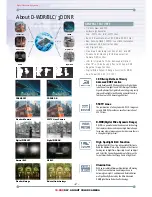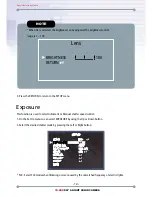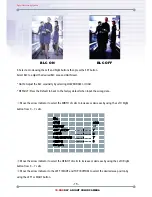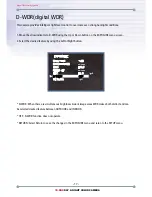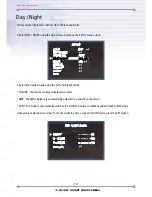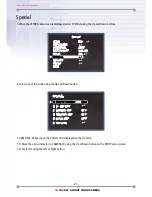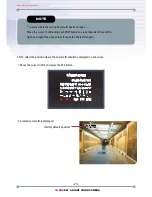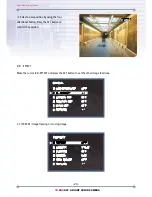Digital Video Security Systems
- 10 -
3D-DNR
DAY & NIGHT COLOR CAMERA
Menu items can be selected by using the OSD buttons of the camera
1. Press the Set Up button.
* The Set Up menu will be displayed on the monitor.
2. Move and select the required function using the Up and Down button.
* Move the arrow indicator Up or Down to select the desired feature by pressing
the Up or Down button.
SETUP
SETUP
LENS
EXPOSURE
WHITE BAL
DAY / NIGHT
3DNR
SPECIAL
ADJUST
RESET
EXIT
LENS
EXPOSURE
WHITE BAL
DAY / NIGHT
3DNR
SPECIAL
ADJUST
RESET
EXIT
DC
ATW
COLOR
ON
DC
ATW
COLOR
ON
Menu Set Up