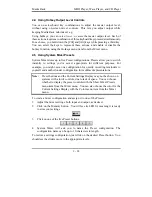Media Rack
MIDI Player, Wave Player, and CD Player
2 - 8
(For CD Player)
a. Insert an audio CD into your CD drive. If you’ve previously created a
playlist for the CD, CD Player will display the name of the CD and its
first track. If you haven’t created a playlist for the CD, CD Player will
assume that the playlist consists of all the audio tracks (songs) on the
CD, in their normal order.
2.
To play in shuffled order or repeatedly, click on either or both of the
player's Shuffle and Repeat buttons.
3.
Click on the Play button to start playing.
3.4 Creating Playlists (MIDI Player or Wave Player)
With MIDI Player and Wave Player you can create "playlists" of files, letting
you create your own “albums” to suit your needs.
To create or load a playlist:
1. Click on the Playlist button, or select Edit Playlist from the component's
menu.
2. To load an existing playlist, click on the Open button and choose the playlist
file you want to use (file with a .MPL extension for MIDI Player, or .WPL
extension for Wave Player). Click on OK.
3. To create or edit a playlist , in the Edit Playlist window highlight each file
you want, and add it by clicking on the Insert button. The file(s) will be
added to the end of your playlist, or inserted immediately following any file
you've highlighted in your playlist.
To add all the files, click on Insert All.
To delete files, highlight them and click on Remove .
To save your playlist to disk, click on Save As.
When finished, click on OK.
4. When you click on Play, you will play all the files in the playlist.
3.5 Creating Playlists (CD Player)
To create or load a playlist:
1.
Click on the Playlist button, or select Edit Playlist from the CD menu. You
will see CD Playlist window.