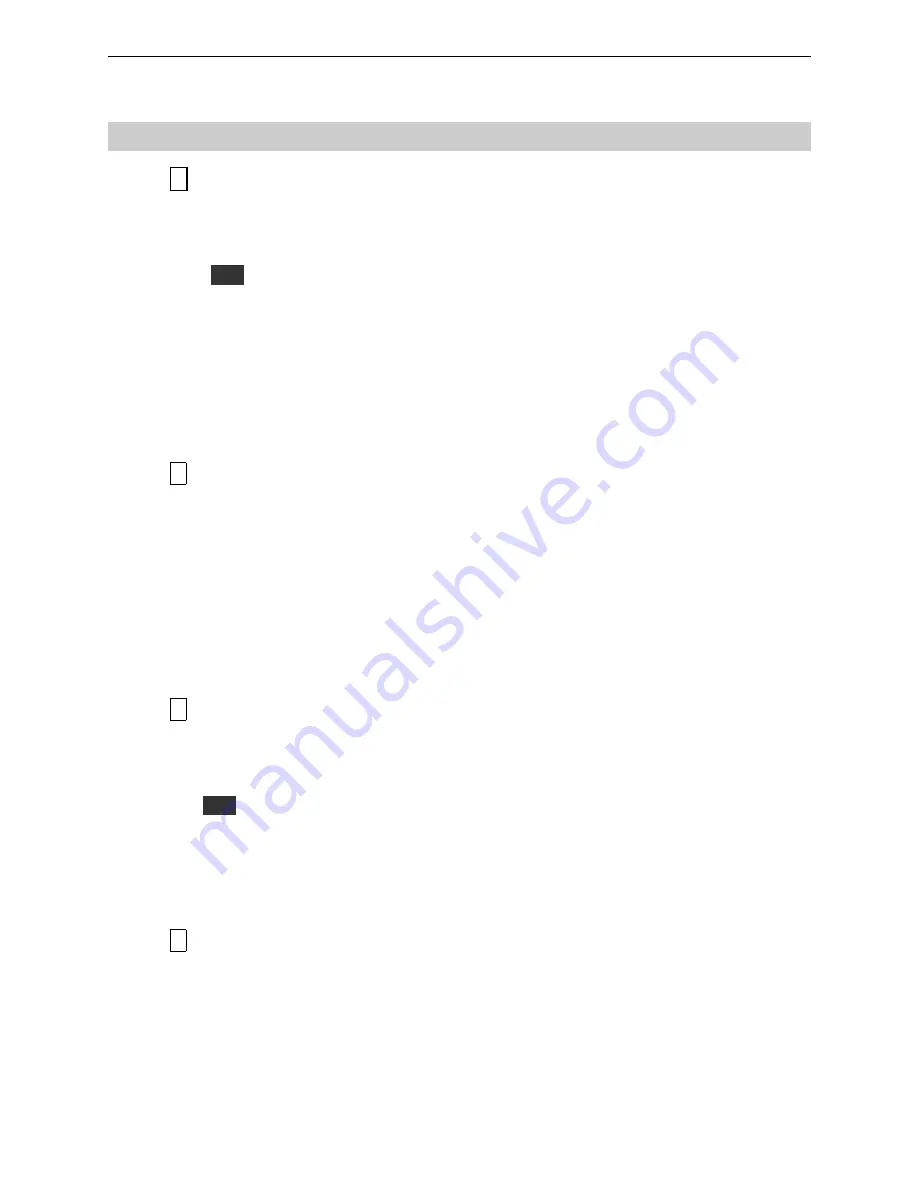
Indicators and Connecting
Connecting the Broadband Wireless Router (AP)
1 Connecting to the WAN port.
Connect the Ethernet cable with your xDSL/ATU-R to the 10Base-T Ethernet WAN port
on your Broadband Wireless Router (AP).
Note
1. The attached xDSL/ATU-R must provide a standard 10Base-T Ethernet connection.
Please use the Ethernet cable comes with your broadband device or any other
standard 10Base-T Ethernet cable.
2. The Ethernet cable supplied by your ISP for connecting to your xDSL/ATU-R may
be an Ethernet crossover or a straight-through cable. It is important to use the cable
provided by your ISP to connect the modem to your Broadband Wireless Router
(AP).
2 Connecting to the LAN port L1/L2/L3/L4.
Attach one end of the Ethernet cable with RJ-45 connector to the LAN port of your
Broadband Wireless Router (AP).
The Broadband Wireless Router (AP) incorporates a four-port switch for connection to
your local Ethernet network. The Ethernet ports are capable of operation at either
10Mbps (10Base-T) or 100Mbps (100Base-Tx), depending on the Ethernet interface of
the attached PC, hub or switch. For any connection which will operate at 100 Mbps, you
must use a Category 5 rated cable, such as the Ethernet cable included with the
Broadband Wireless Router (AP).
3 Preparing your wireless station.
You need to check the setting of wireless client stations to match the default settings of
the Broadband Wireless Router (AP).
Note
1. Use
Infrastructure
as connection mode.
2. The SSID default value is
IEEE 802.11 LAN.
3. WEP encryption is
disabled
. Authentication Type is
Open Key
(or
Open System
according to your Wireless LAN Card).
4 Connecting the power adapter.
Connect the supplied power adapter to the
12VDC
port of your Broadband Wireless
Router (AP), and the other end to a power outlet.
11












































