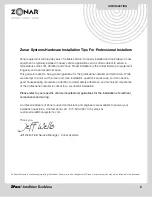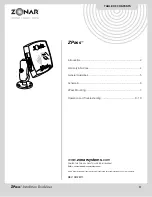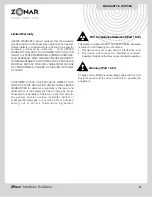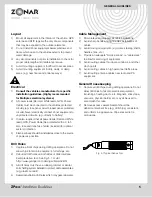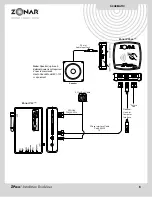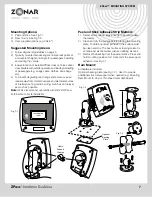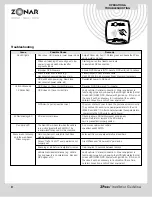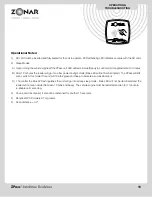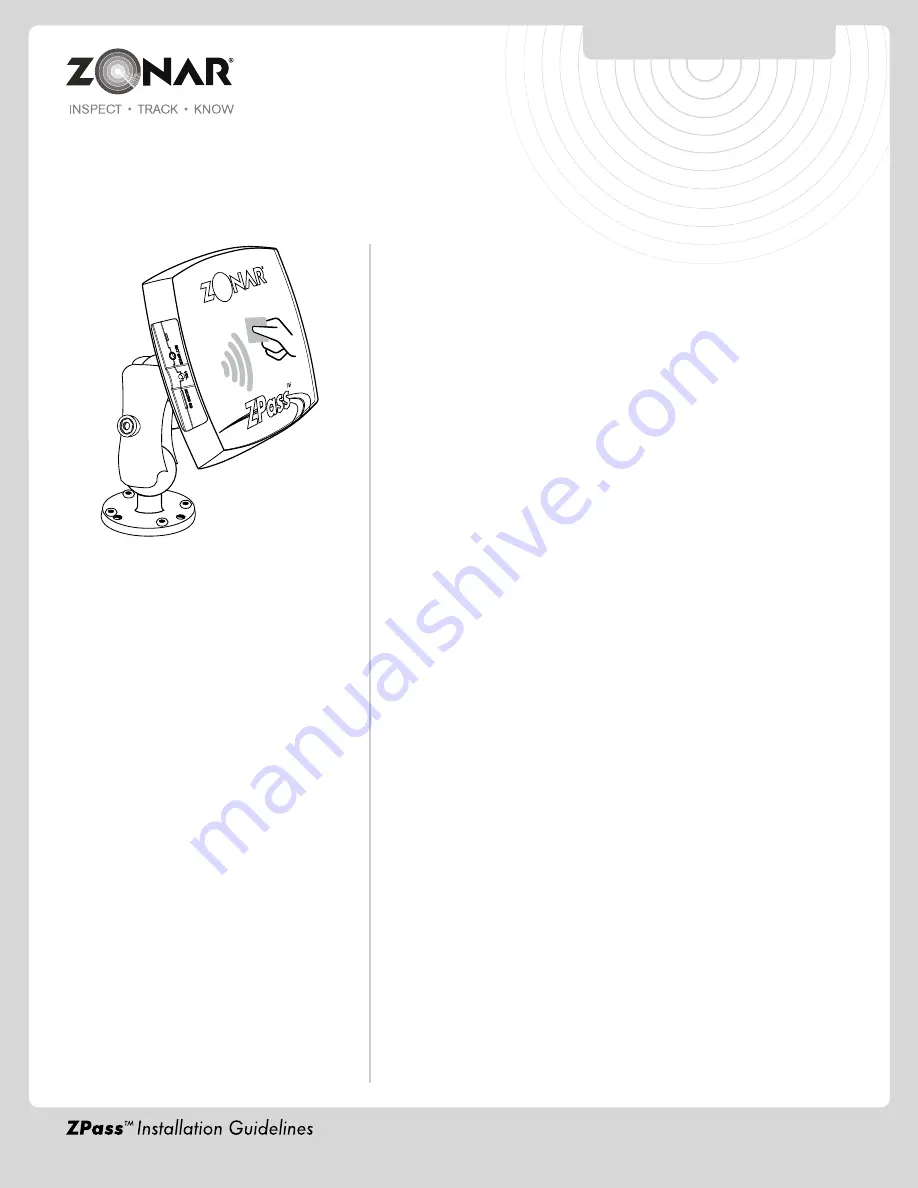
TABLE OF CONTENTS
3
ZPass
™
Introduction .....................................................................................2
Warranty & Notices..........................................................................4
General Guidelines ..........................................................................5
Schematic .......................................................................................6
ZPass Mounting ..............................................................................7
Operation and Troubleshooting
.............................................8-10
www.
zonarsystems
.com
CONTACT US TODAY • CALL TOLL-FREE: 877 843 3847
EMAIL: customercare@zonarsystems.com
©2011 Zonar Systems. All rights reserved. Products and services protected by one or more patents.
REV: 02/28/11
Summary of Contents for ZPass
Page 1: ...REV 02 28 11 ...