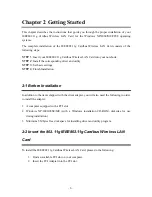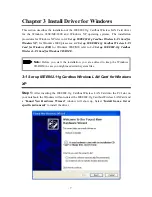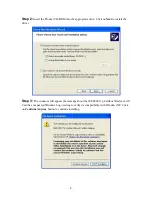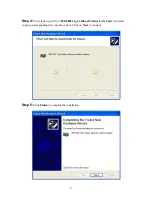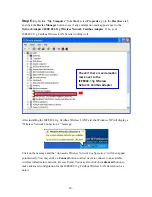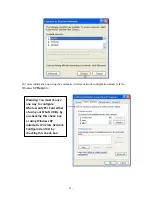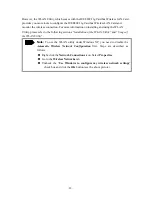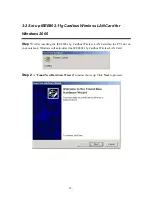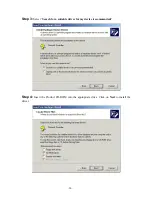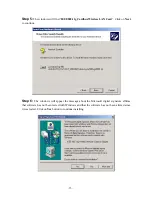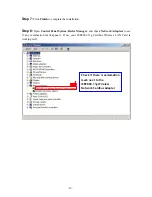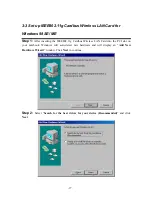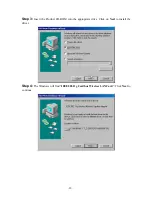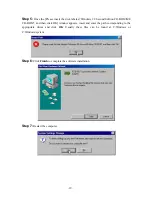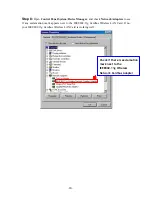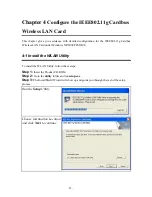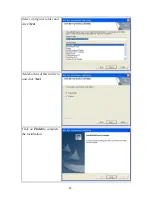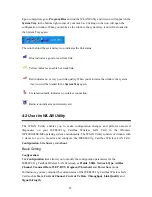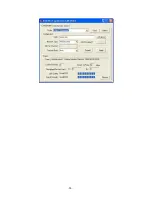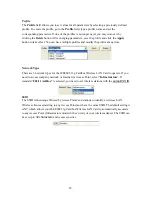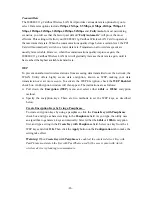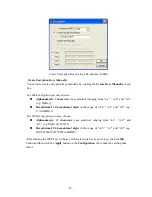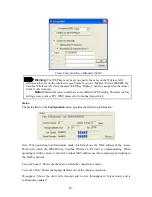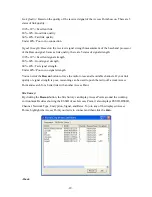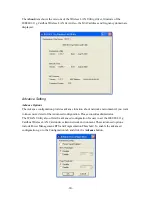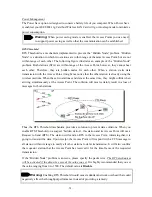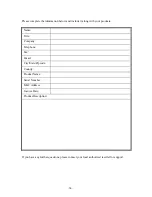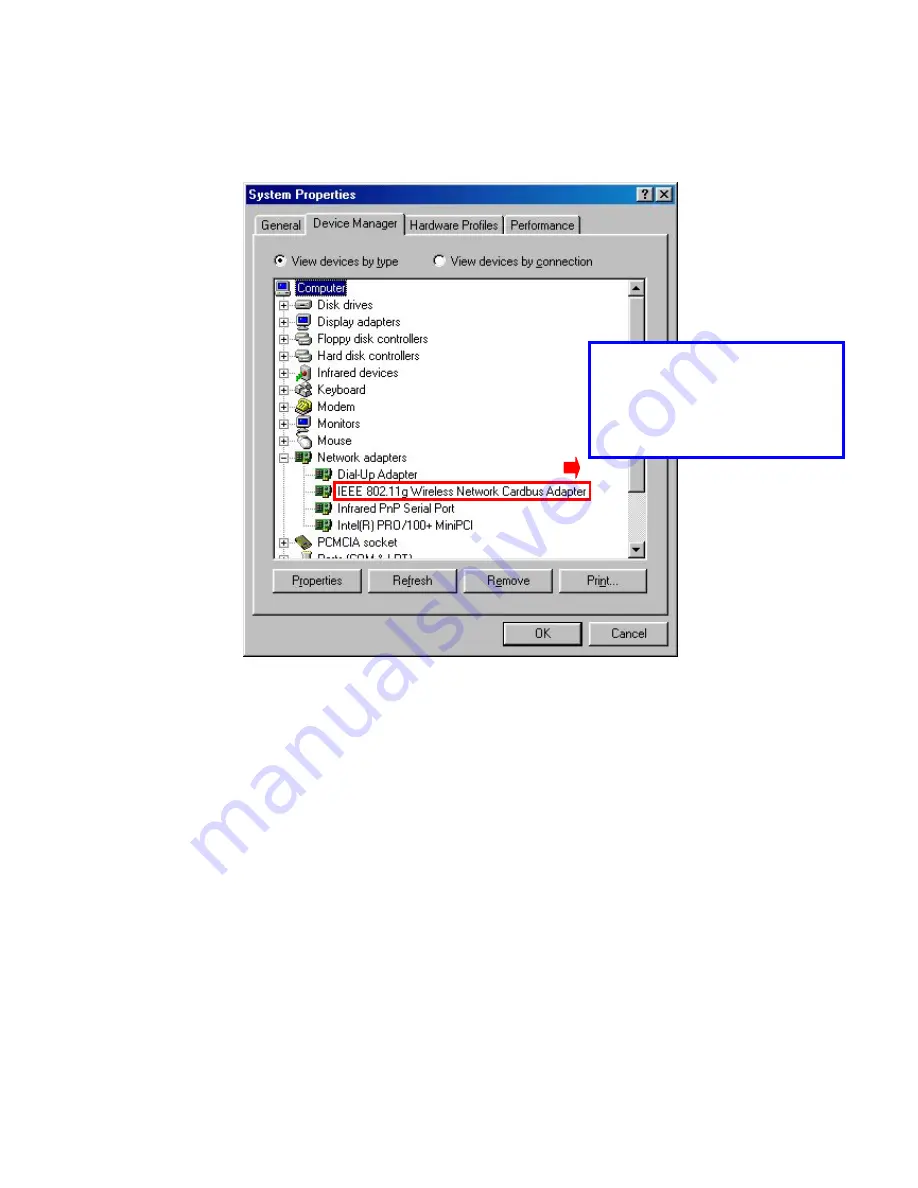
-
20
-
Step 8:
Open
Control Panel
/
System
/
Device Manager
, and check
Network Adapters
to see
if any exclamation mark appears next to the IEEE802.11g Cardbus Wireless LAN Card. If no,
your IEEE802.11g Cardbus Wireless LAN Card is working well.
Check if there is exclamation
mark next to the
IEEE802.11g Wireless
Network Cardbus Adapter