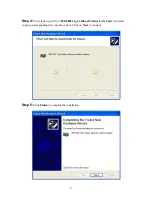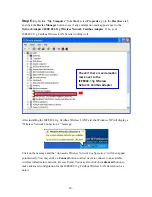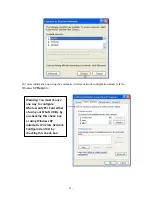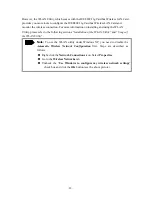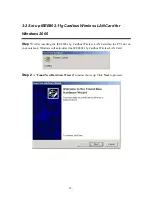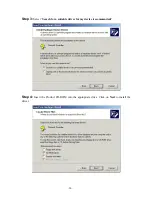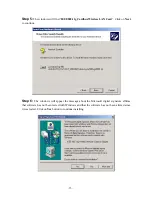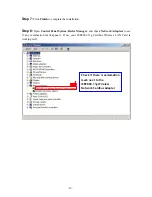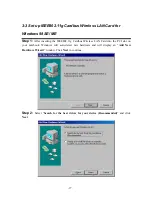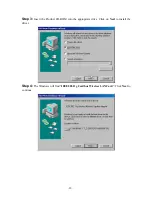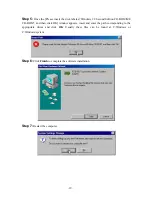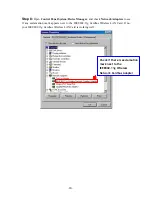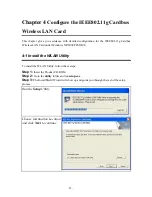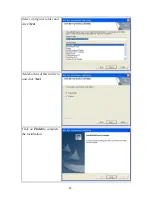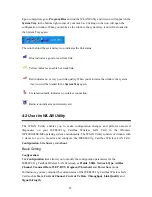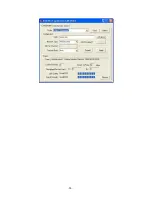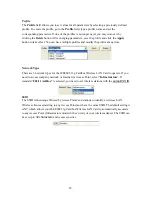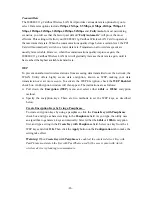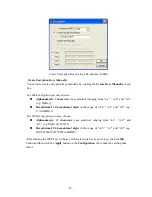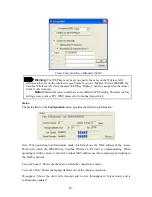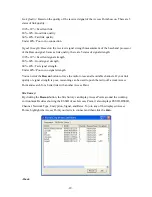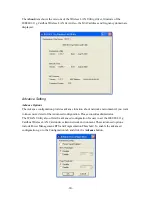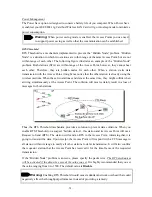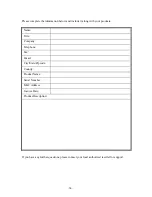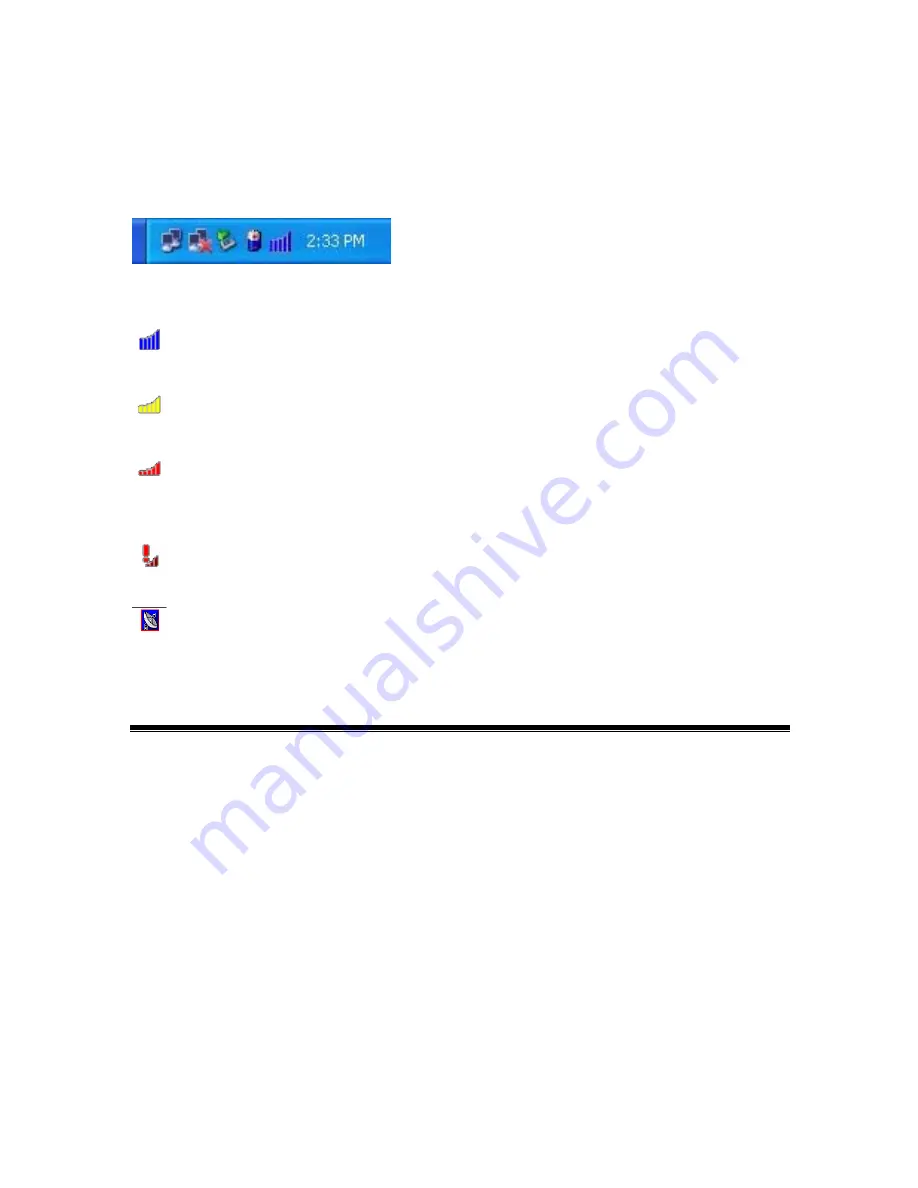
-
23
-
Upon completion, go to
Program Files
and run the WLAN Utility and its icon will appear in the
System Tray
in the bottom right corner of your task bar. Clicking on the icon will open the
configuration window. When you minimize the window, the system tray icon will be loaded in
the System Tray again.
The color behind the system tray icon indicates the link status:
Blue indicates a good or excellent link.
Yellow indicates a usable but weak link.
Red indicates no or very poor link quality. When you minimize the window, the system
tray icon will be loaded in the
System Tray
again.
Exclamation mark indicates no wireless connection.
Radio icon indicates no detected card.
4-2 Use the WLAN Utility
The WLAN Utility enables you to make configuration changes and perform user-level
diagnostics on your IEEE802.11g Cardbus Wireless LAN Card in the Windows
XP/2000/98SE/ME operating system environments. The WLAN Utility consists of window with
3 items for you to monitor and configure the IEEE802.11g Cardbus Wireless LAN Card:
Configuration
,
Site Survey
and
About
.
Basic Setting
Configuration:
The
Configuration
item allows you to modify the configuration parameters for the
IEEE802.11g Cardbus Wireless LAN Card such as
Profile
,
SSID
,
Network Type
,
AdHoc
Channel
,
Transmit Rate
,
WEP
,
RTS
,
Fragment Threshold
, and
Power Save
mode.
Furthermore, you may monitor the current status of the IEEE802.11g Cardbus Wireless LAN
Card such as
State
,
Current Channel
,
Current Tx Rate
,
Throughput
,
Link Quality
and
Signal Strength
.