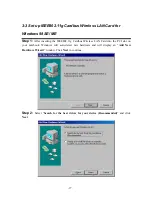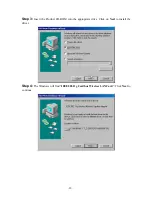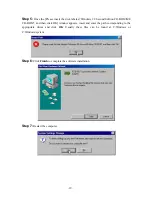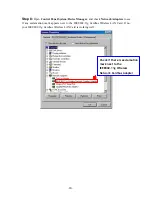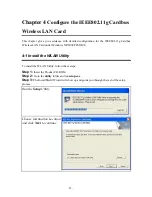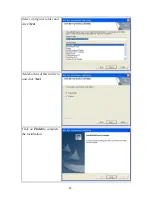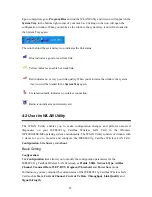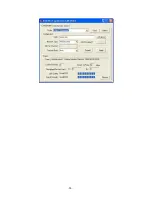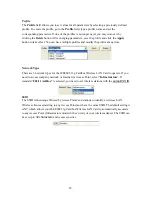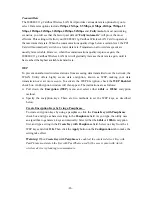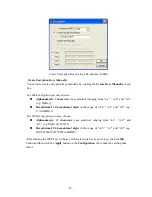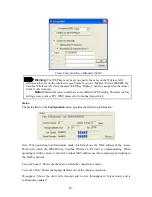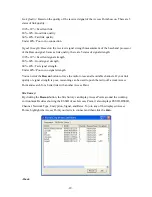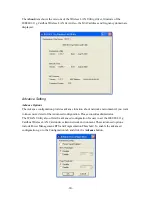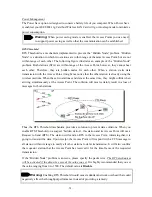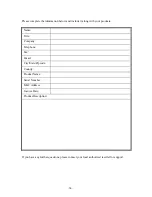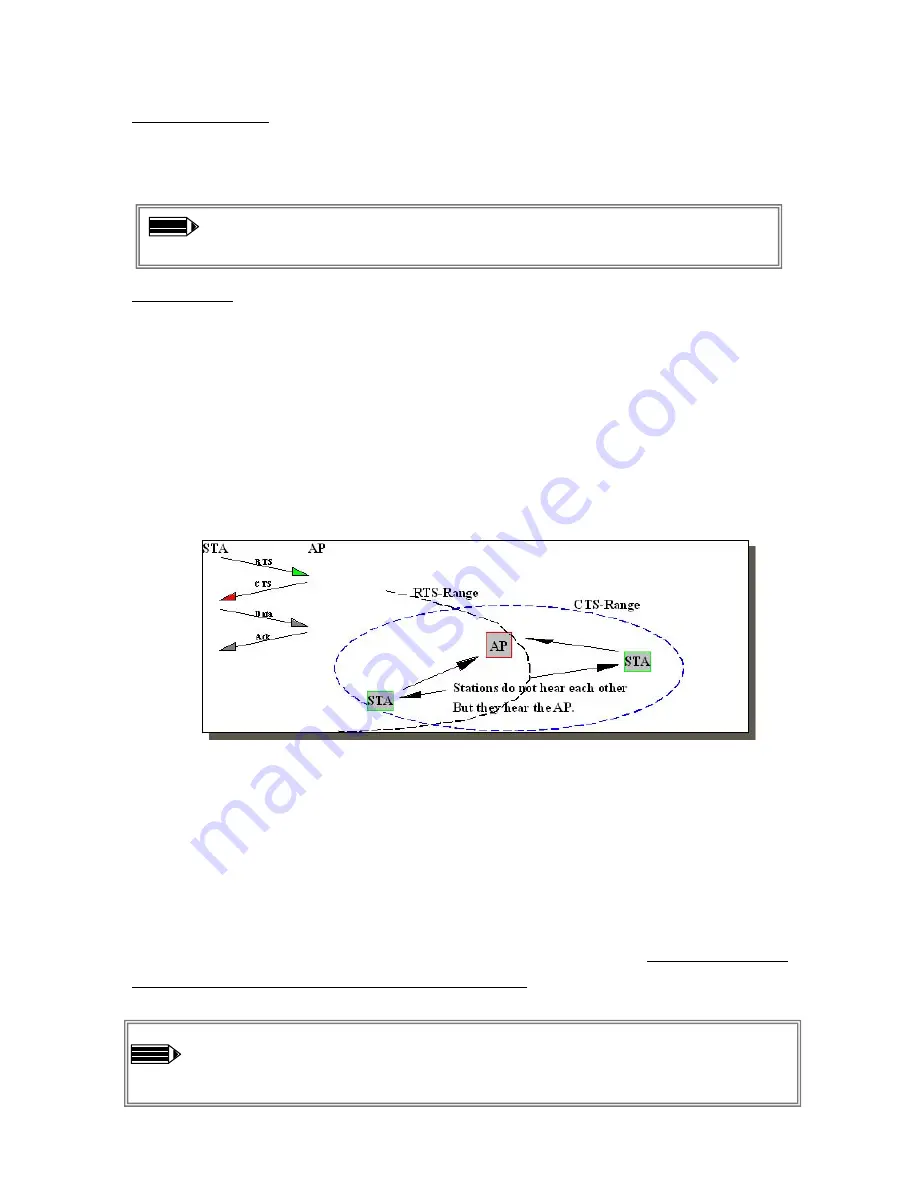
-
31
-
Power Management
The Power Save option is designed to conserve battery life of you computer. When Power Save
is enabled, your IEEE802.11g Cardbus Wireless LAN Card will go into sleep mode to minimize
power consumption.
Warning:
When power saving mode is enabled, the Access Points you use need
to support power saving as well so that the communication can be established.
RTS Threshold
RTS Threshold is a mechanism implemented to prevent the “Hidden Node” problem. “Hidden
Node” is a situation in which two stations are within range of the same Access Point, but are not
within range of each other. The following figure illustrates an example of the “Hidden Node”
problem. Both stations (STA) are within range of the Access Point, however, they cannot hear
each other. Therefore, they are hidden nodes for each other. When a station starts data
transmission with the Access Point, it might not notice that the other station is already using the
wireless medium. When these two stations send data at the same time, they might collide when
arriving simultaneously at the Access Point. The collision will most certainly result in a loss of
messages for both stations.
Thus, the RTS Threshold mechanism provides a solution to prevent data collisions. When you
enable RTS Threshold on a suspect “hidden station”, this station and its Access Point will use a
Request to Send (RTS). The station will send an RTS to the Access Point, informing that it is
going to transmit the data. Upon receipt, the Access Point will respond with a CTS message to
all station within its range to notify all other stations to defer transmission. It will also confirm
the requestor station that the Access Point has reserved it for the time-frame of the requested
transmission.
If the “Hidden Node” problem is an issue, please specify the packet size.
The RTS mechanism
will be activated if the data size exceeds the value you set.
It is highly recommended that you set
the value ranging from 0 to 1500. The default value is
Disable
.
Warning:
Enabling RTS Threshold would cause redundant network overhead that could
negatively affect the throughput performance instead of providing a remedy.