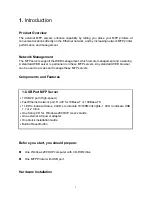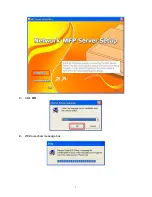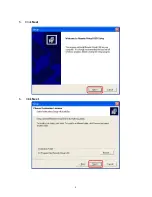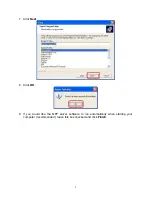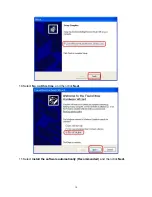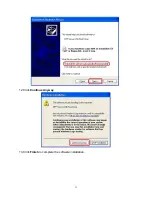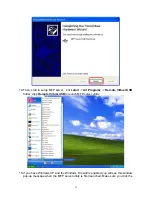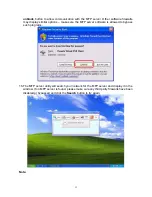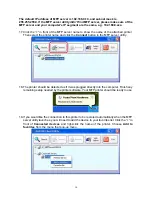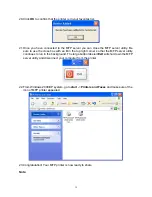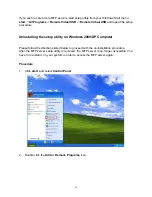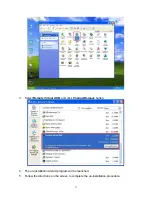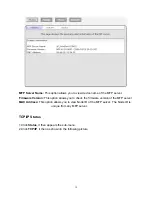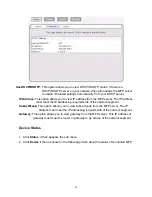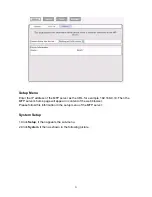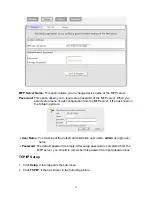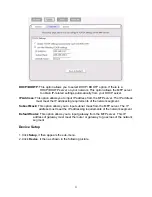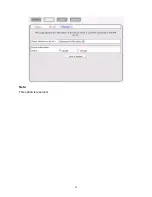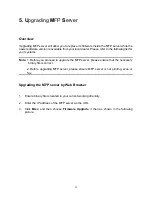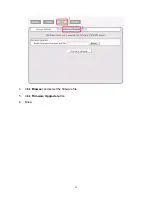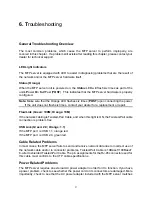14. Then, start to setup MFP server. Click
start
->
All Programs
->
Remote Virtual USB
folder; click
Remote Virtual USB
to launch MFP server utility.
15. If you have Windows XP and the Windows Firewall is enabled you will see this window
pop-up message when the MFP server utility is first launched. Make sure you click the
12
Summary of Contents for ZPS2000
Page 7: ...3 Click OK 4 Windows show message box 7...
Page 8: ...5 Click Next 6 Click Next 8...
Page 11: ...12 Click Continue Anyway 13 Click Finish to complete the software installation 11...
Page 24: ...Note This option is reserved 24...
Page 26: ...4 Click Browser and select the firmware file 5 Click Firmware Upgrade button 6 Done 26...
Page 34: ...7 Double click the MFP device icon to launch Windows Scanner and Camera Wizard 8 Click Next 34...
Page 35: ...9 Click Next to start the scanning process 35...
Page 36: ...10 Click Next 11 Click Next 36...
Page 39: ...5 Input the remote fax number and then click Send Fax button 39...
Page 41: ...2 Setup utility will search all the MFP servers located on your private network 41...