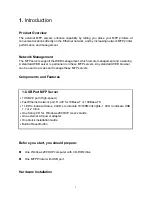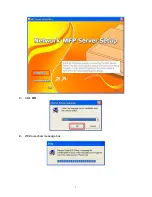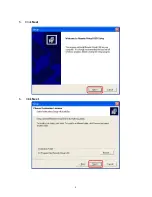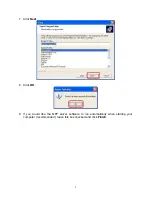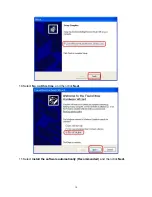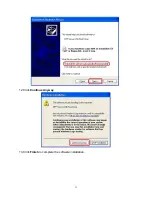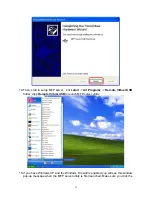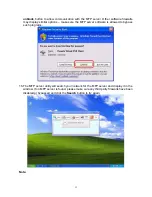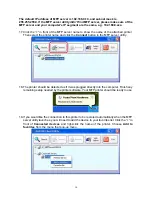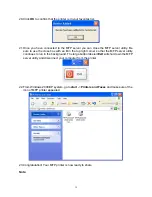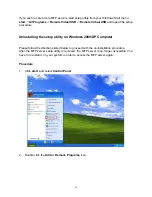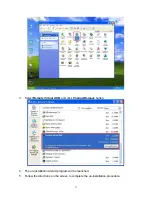1.
Introduction
Product Overview
The external MFP servers enhance capability by letting you place your MFP printers at
convenient locations directly on the Ethernet network, and by increasing network MFP printer
performance and management.
Network Management
The MFP servers support the WEB management, which remote management and a warning.
A standard WEB server is permanent on these MFP servers. Any standard WEB browser
can be used to access and manage these MFP servers.
Components and Features
1-USB Port MFP Server
․
1 USB2.0 port (High-speed)
․
Fast Ethernet network port: RJ-45 for 10Base-T or 100Base-TX
․
1 LED to indicate Status, 2 LED’s to indicate 10/100M link lights, 1 LED to indicate USB
1.1 or 2.0 link
․
One Setup CD for Windows 2000/XP, User’s Guide
․
One external AC power adapter
․
One Quick Installation Guide
․
Built-in Reset Button
Before you start, you should prepare:
One Windows 2000/XP computer with CD-ROM drive
One MFP Printer with USB port
Hardware Installation
3
Summary of Contents for ZPS2000
Page 7: ...3 Click OK 4 Windows show message box 7...
Page 8: ...5 Click Next 6 Click Next 8...
Page 11: ...12 Click Continue Anyway 13 Click Finish to complete the software installation 11...
Page 24: ...Note This option is reserved 24...
Page 26: ...4 Click Browser and select the firmware file 5 Click Firmware Upgrade button 6 Done 26...
Page 34: ...7 Double click the MFP device icon to launch Windows Scanner and Camera Wizard 8 Click Next 34...
Page 35: ...9 Click Next to start the scanning process 35...
Page 36: ...10 Click Next 11 Click Next 36...
Page 39: ...5 Input the remote fax number and then click Send Fax button 39...
Page 41: ...2 Setup utility will search all the MFP servers located on your private network 41...