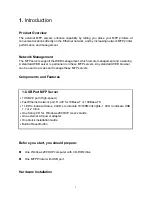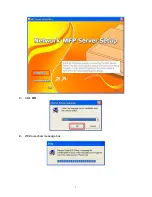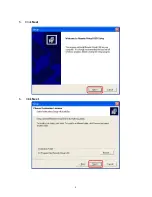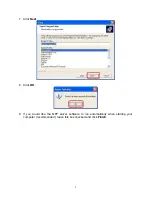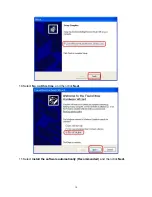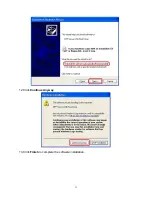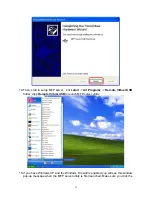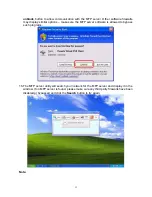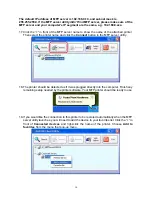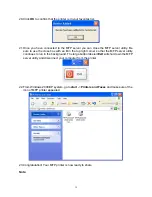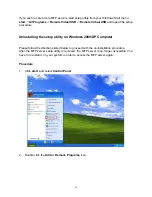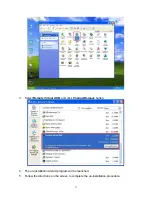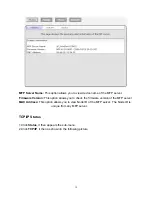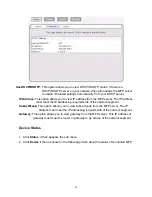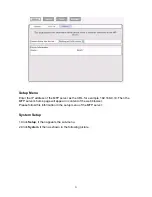3
. T
he
S
etup
U
tility for
W
indows 2000/XP
The setup utility is a proprietary Windows-based management program that can assist you in
configuring and managing your MFP server in Windows 2000/XP environments. The
program can be installed from the setup CD of MFP server.
Installing the setup utility and driver
:
Hardware Installation:
1. Connect one end of the UTP cable to the Ethernet port on MFP Server and the other end
to a wall jack or HUB.
2. Connect the power adapter.
3. Connect the USB cable to the USB port on the side of MFP Server and the other end to
your MFP device.
Note
:
You can install the MFP printer’s driver and utility into your computer in advance.
Or, you can install the MFP server’s driver and utility first, and then install the MFP printer’s
driver and utility by the notice of Windows pop-up message (recommended).
Software Installation:
1.
Insert the MFP server setup CD. If the start-up screen does not appear, double-click
My
Computer
, double-click the
CD-ROM
icon, and then double-click
autorun.exe
.
2.
Choose
Installation
to install all software programs.
6
Summary of Contents for ZPS2000
Page 7: ...3 Click OK 4 Windows show message box 7...
Page 8: ...5 Click Next 6 Click Next 8...
Page 11: ...12 Click Continue Anyway 13 Click Finish to complete the software installation 11...
Page 24: ...Note This option is reserved 24...
Page 26: ...4 Click Browser and select the firmware file 5 Click Firmware Upgrade button 6 Done 26...
Page 34: ...7 Double click the MFP device icon to launch Windows Scanner and Camera Wizard 8 Click Next 34...
Page 35: ...9 Click Next to start the scanning process 35...
Page 36: ...10 Click Next 11 Click Next 36...
Page 39: ...5 Input the remote fax number and then click Send Fax button 39...
Page 41: ...2 Setup utility will search all the MFP servers located on your private network 41...