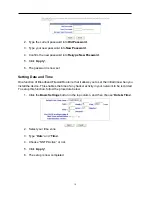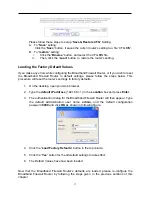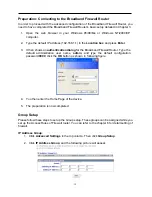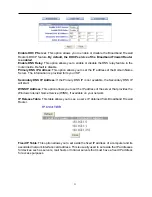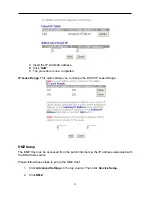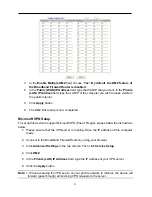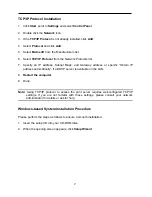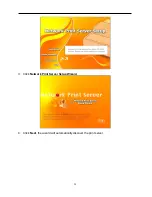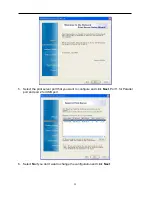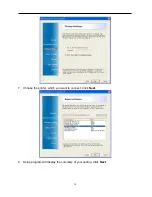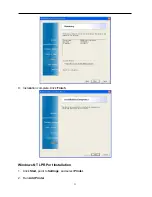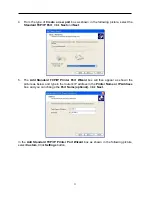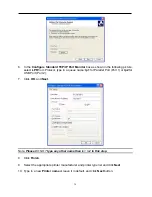3. You can assign a IP address group’s name to include the IP range from “Starting IP
Address” to “Ending IP Address”.
Service Group
:
1. Click
Advanced Settings
in the top column. Then click
Group Setup
.
2. Click
Service Group
, and the following picture will appear.
3. You can assign a service group’s name to include any protocol and port name.
Scheduling Group
:
1. Click
Advanced Settings
in the top column. Then click
Group Setup
.
2. Click
Scheduling Group
, and the following picture will appear.
3. You can assign a scheduling group’s name to include the timeframe.
DHCP Service
Please follow these steps to set up the DHCP Service.
1. Click
Advanced Settings
in the top column. Then click
Service Setup
2. Click
DHCP Server
, and the following picture will appear.
20