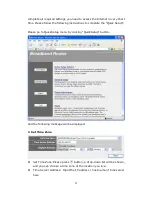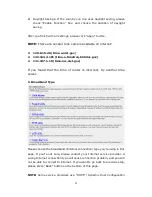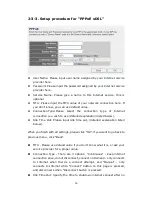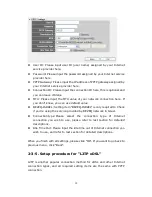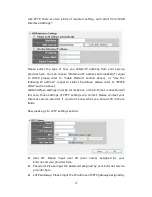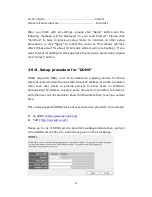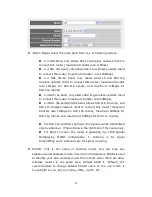24
default port setting “8080”, or something like “32245” or “1429”. (Any
integer between 1 and 65534)
Enabled: Select the field to start the configuration.
When you finish with all settings, click “Apply”, and you’ll see the following
message displayed on web browser: Press “Continue” to save the settings
made and back to web management interface; press “Apply” to save the
settings made and restart the router so the settings will take effect after it
reboots.
NOTE:
When you want to manage this router from another computer on
internet, you have to input the IP address and port number of this router. If
your Internet service provider assigns you with a static IP address, it will not
be a problem; but if the IP address your service provider assigns to you will
vary every time you establish an internet connection, this will be a problem.
Please either ask your service provider to give you a static IP address, or use
dynamic IP to host name mapping services like DDNS. Please refer to
chapter 2-5-8 “DDNS client” for details.
NOTE:
Default port number the web browser will use is “80”. If the “Port”
setting in this page is not “80”, you have to assign the port number in the
address bar of web browser manually. For example, if the IP address of this
router is 1.2.3.4, and the port number you set is 8888, you have to input
following address in the address bar of web browser:
http://1.2.3.4:8888
2-5. Setup Internet Connection (WAN Setup)
Internet connections setup can be done by using “Quick Setup” menu
described in chapter 2-3. However, you can setup WAN connections up by
using WAN configuration menu. You can also set advanced functions like
DDNS (Dynamic DNS) here.
To start configuration, please follow the following instructions:
Please click “WAN” menu on the left of web management interface, and
the following message will be displayed on your web browser:
Summary of Contents for ZSR4124WE
Page 1: ......