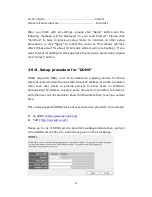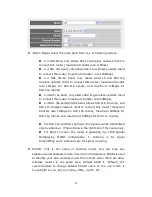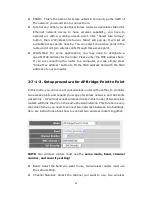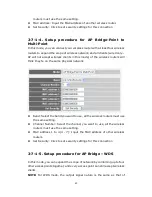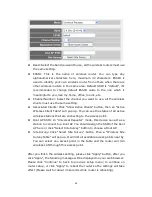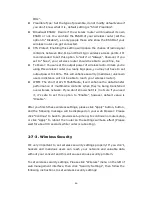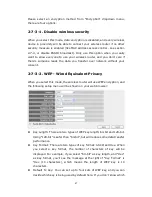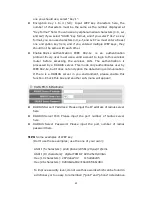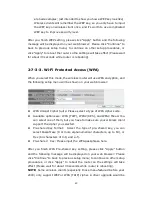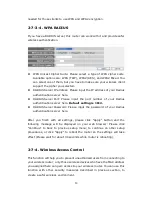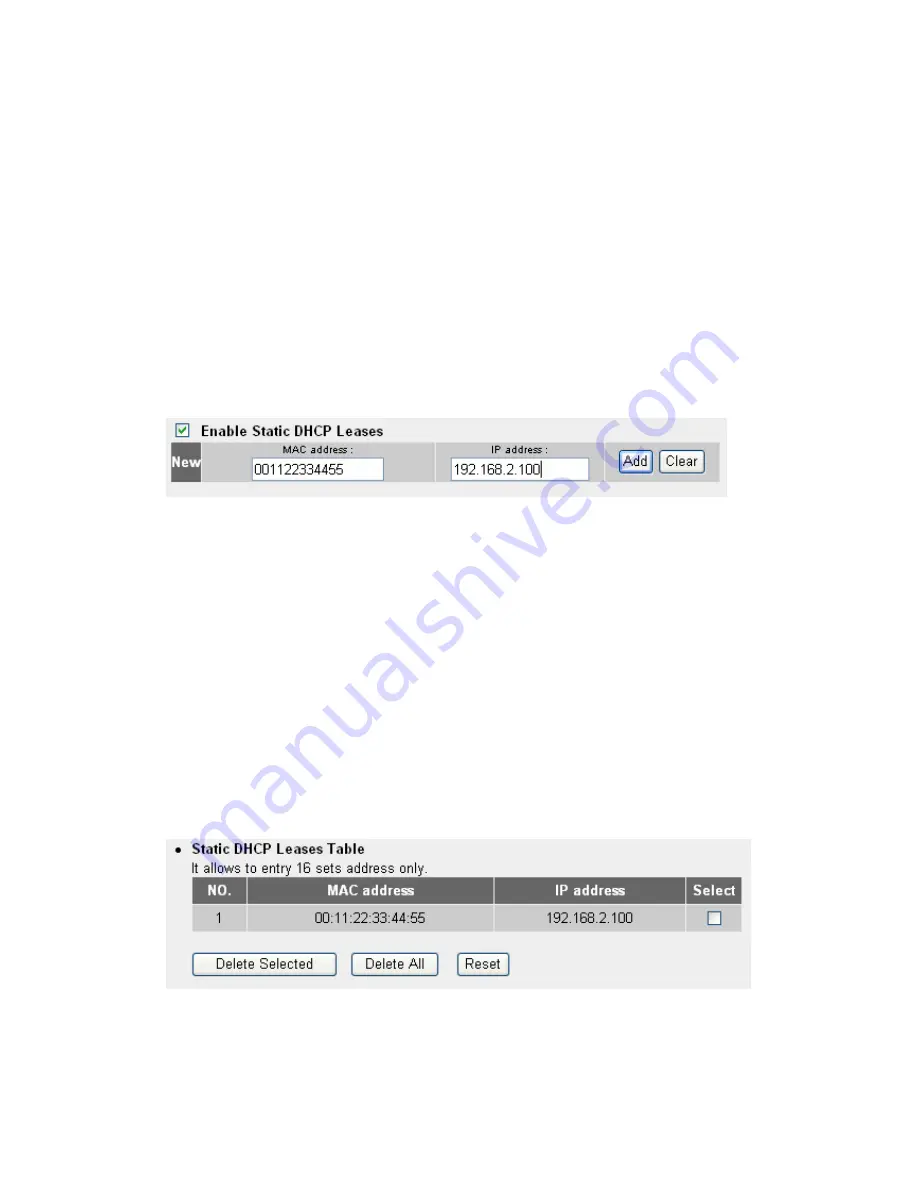
36
2-6-3. Static DHCP Leases Table
This function allows you to assign a static IP address to a specific
computer forever, so you don’t have to set the IP address for a computer,
and still enjoy the benefit of using DHCP server. Maximum 16 static IP
addresses can be assigned here.
(If you set “Lease Time” to “forever” in “DHCP Server” section, you can
also assign an IP address to a specific computer permanently, however,
you will not be able to assign a certain IP address to a specific computer,
since IP addresses will be assigned in random order by this way).
Enable Static DHCP Leases: Check this box to enable this function,
otherwise uncheck it to disable this function.
MAC Address: Input the MAC address of the computer or network
device (total 12 characters, with character from 0 to 9, and from a to
f, like “001122aabbcc”)
IP address
:
Input the IP address you want to assign to this computer
or network device
Add: After you inputted MAC address and IP address pair, click this
button to add the pair to static DHCP leases table. If you want to
remove all characters you just entered, click “Clear”. After you clicked
“Add”, the MAC address and IP address mapping will be added to
“Static DHCP Leases Table” section.
If you want to delete a specific item, please check the “Select” box of a
MAC address and IP address mapping, then click “Delete Selected” button;
Summary of Contents for ZSR4124WE
Page 1: ......