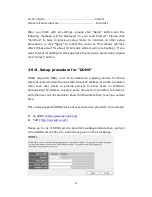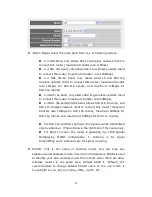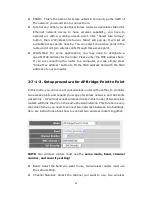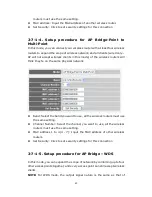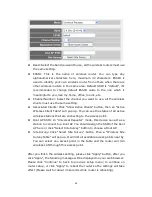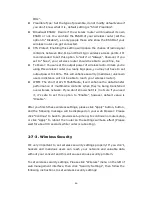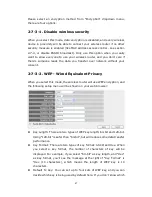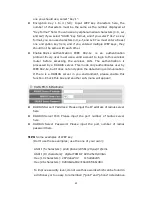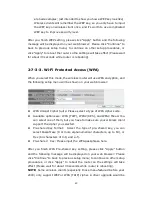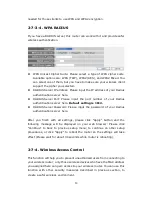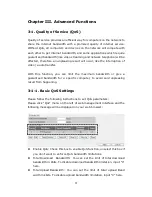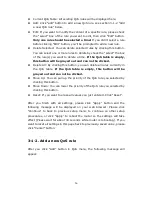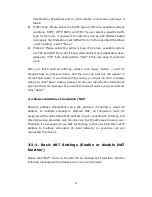44
Band: Select the band you want to use, all the wireless routers must use
the same setting.
ESSID: This is the name of wireless router. You can type any
alphanumerical characters here, maximum 32 characters. ESSID is
used to identify your own wireless router from others when there are
other wireless routers in the same area. Default SSID is “default”, it’s
recommended to change default ESSID value to the one which is
meaningful to you, like my home, office_room1, etc.
Channel Number: Select the channel you want to use, all the wireless
clients must use the same setting.
Associated Clients: Click “Show Active Clients” button, then an “Active
Wireless Client Table” will pop up. You can see the status of all active
wireless stations that are connecting to the access point.
Root AP SSID: In “Universal Repeater” mode, this device can act as a
station to connect to a Root AP. You should assign the SSID of the Root
AP here or click “Select Site Survey” button to choose a Root AP.
Site Survey: Click “Select Site Survey” button, then a “Wireless Site
Survey Table” will pop up. It will list all available access points near by.
You can select one access point in the table and the router will join
wireless LAN through this access point.
After you finish the wireless setting, please click “Apply” button, after you
click “Apply”, the following message will be displayed on your web browser:
Please click “Continue” to back to previous setup menu; to continue on
router setup, or click “Apply” to reboot the router so the settings will take
effect (Please wait for about 30 seconds while router is rebooting).
Summary of Contents for ZSR4124WE
Page 1: ......