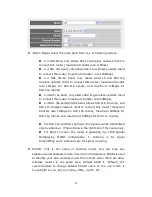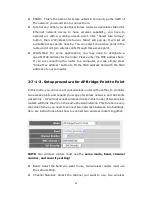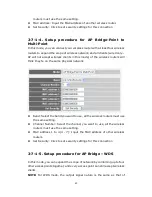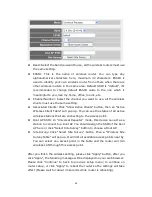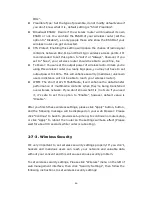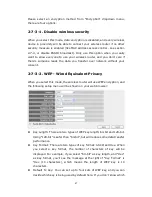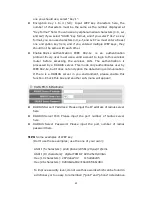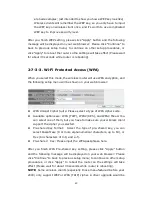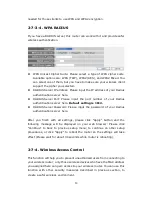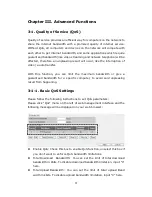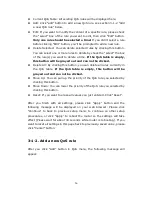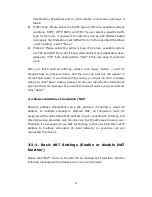49
are bad examples; just intended to show you how a WEP key look like).
Wireless clients will remember the WEP key, so you only have to input
the WEP key on wireless client once, and it’s worth to use complicated
WEP key to improve security level.
After you finish WEP setting, please click “Apply” button and the following
message will be displayed on your web browser: Please click “Continue” to
back to previous setup menu; to continue on other setup procedures, or
click “Apply” to reboot the router so the settings will take effect (Please wait
for about 30 seconds while router is rebooting).
2-7-3-3. Wi-Fi Protected Access (WPA)
When you select this mode, the wireless router will use WPA encryption, and
the following setup menu will be shown on your web browser:
WPA Unicast Cipher Suite: Please select a type of WPA cipher suite.
Available options are: WPA (TKIP), WPA2 (AES), and WPA2 Mixed. You
can select one of them, but you have to make sure your wireless client
support the cipher you selected.
Pre-shared Key Format: Select the type of pre-shared key, you can
select Passphrase (8 or more alphanumerical characters, up to 63), or
Hex (64 characters of 0-9, and a-f).
Pre-shared Key: Please input the WPA passphrase here.
After you finish WPA Pre-shared key setting, please click “Apply” button
and the following message will be displayed on your web browser: Please
click “Continue” to back to previous setup menu; to continue on other setup
procedures, or click “Apply” to reboot the router so the settings will take
effect (Please wait for about 30 seconds while router is rebooting).
NOTE:
Some wireless clients (especially those manufactured before year
2003) only support WEP or WPA (TKIP) cipher. A driver upgrade would be
Summary of Contents for ZSR4124WE
Page 1: ......