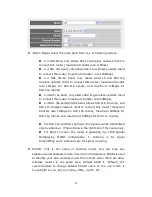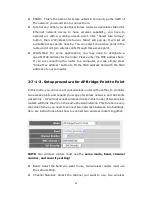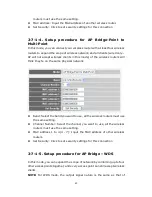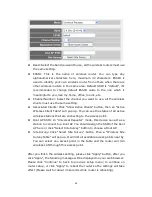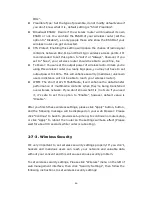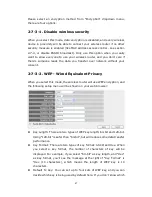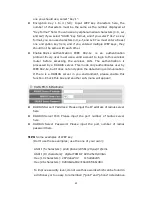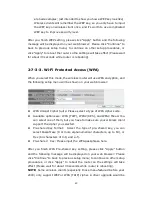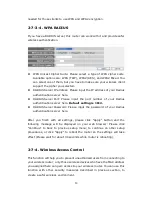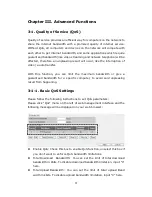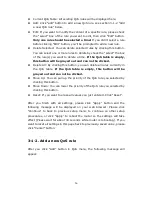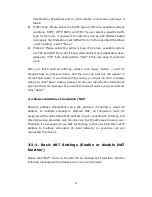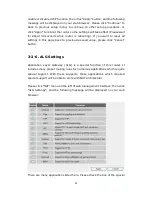52
and comment field.
After you finish with all settings, please click “Apply” button and the
following message will be displayed on your web browser: Please click
“Continue” to back to previous setup menu; to continue on other setup
procedures, or click “Apply” to reboot the router so the settings will take
effect (Please wait for about 30 seconds while router is rebooting). If you
want to reset all settings in this page back to previously-saved value, please
click “Cancel” button.
2-7-5. Wi-Fi Protected Setup (WPS)
Wi-Fi Protected Setup (WPS) is the simplest way to build connection
between wireless network clients and this wireless router. You don’t have to
select encryption mode and input a long encryption passphrase every time
when you need to setup a wireless client, you only have to press a button on
wireless client and this wireless router, and the WPS will do the rest for you.
This wireless router supports two types of WPS: Push-Button Configuration
(PBC), and PIN code. If you want to use PBC, you have to push a specific
button on the wireless client to start WPS mode, and switch this wireless
router to WPS mode too. You can push Reset/WPS button of this wireless
router, or click “Start PBC” button in the web configuration interface to do
this; if you want to use PIN code, you have to know the PIN code of wireless
client and switch it to WPS mode, then provide the PIN code of the wireless
client you wish to connect to this wireless router. The detailed instructions
are listed follow:
Please click “Wireless” menu on the left of web management interface, then
click “WPS”, and the following message will be displayed on your web
browser:
Summary of Contents for ZSR4124WE
Page 1: ......