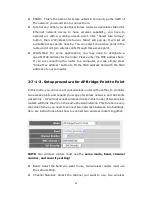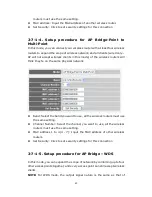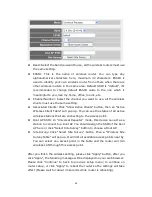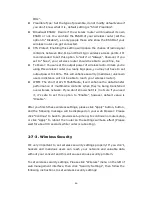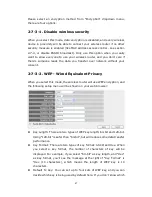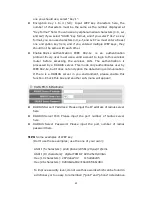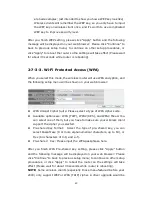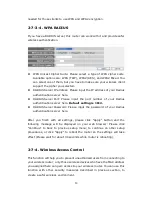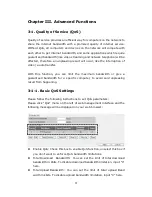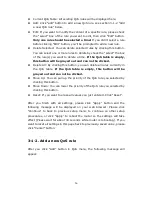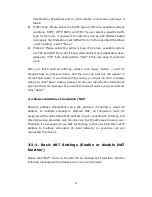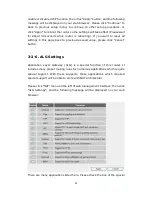54
Config Mode: There are “Registrar” and “Enrollee” modes for the WPS
connection. When “Registrar” is enabled, the wireless clients will follow
the router’s wireless settings for WPS connection. When “Enrolle” mode
is enabled, the router will follow the wireless settings of wireless client
for WPS connection.
Configure via Push Button: Click “Start PBC” to start Push-Button style
WPS setup procedure. This wireless router will wait for WPS requests
from wireless clients for 2 minutes. The “WLAN” LED on the wireless
router will be steady on for 2 minutes when this wireless router is
waiting for incoming WPS request. Configure Please input the PIN code
of the wireless client you via client wish to connect, and click “Start
PIN” button.
PinCode: The “WLAN” LED on the wireless router will be steady on when
this wireless router is waiting for incoming WPS request.
2-7-6. Security Tips for Wireless Network
Here are some quick tips to help you improve the security level of your
wireless network:
Never use simple words (like school, apple and computer) as WEP
encryption or WPA passphrase.
A complicated (the combination of number, alphabet, even symbol, and
long enough) WEP key and WPA passphrase is much safer than simple
and short ones. Remember that the wireless client is capable to keep
the key or passphrase for you, so you only have to input the complicated
key or passphrase once. It’s not too trouble but will greatly improve
security level.
You can hide the ESSID of this router by set “Broadcast ESSID” option to
“Disable”. Your wireless router will not be found by other people in
proximity if they’re just using the AP scanning function of their wireless
client, and this can reduce the chance of being intruded.
Use “Access Control” function described in section 2-7-4, so those
people who are not in your list will not be able to connect to your
network.
Summary of Contents for ZSR4124WE
Page 1: ......