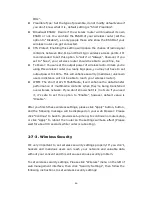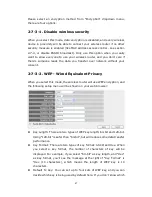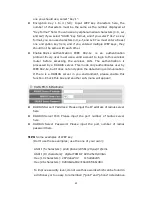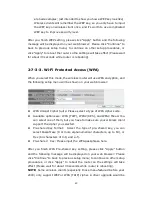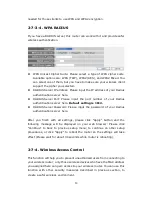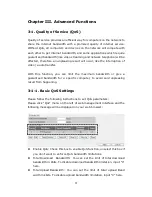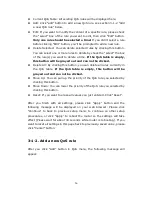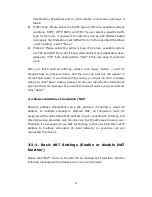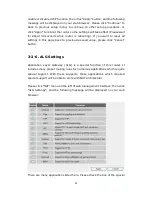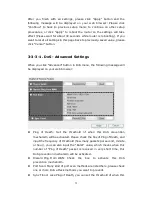60
Enable Port Forwarding: Check this box to enable port mapping, and
uncheck this box to disable port mapping.
Private IP: Input the IP address of the computer on local network which
provides internet service.
Computer Name: Pull down the menu and all the computers connected
to the router will be listed here. You can easily to select the computer
name without checking the IP address of the computer.
Type: Select the type of connection, TCP or UDP. If you’re not sure,
please select “Both”.
Port Range: Input the starting port number in the left field, and input
the ending port number in the right field. If you only want to redirect a
single port number, just fill the port number in the left field.
Comment: Please input any text to describe this mapping, up to 16
alphanumerical characters.
Add: Add the mapping to port forwarding table.
Reset: Remove all inputted values.
Port Forwarding Table: All existing port forwarding mappings will be
displayed here.
Delete Selected: Please select a port forwarding mapping by clicking the
“Select” box of the mapping, then click “Delete Selected” button to
remove the mapping. If there is no existing mapping, this button will be
grayed out.
Delete All: Delete all mappings existed in virtual server table.
Reset: Unselect all mappings.
After you finish with all settings, please click “Apply” button and the
following message will be displayed on your web browser: Please click
“Continue” to back to previous setup menu; to continue on other setup
Summary of Contents for ZSR4124WE
Page 1: ......