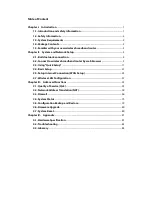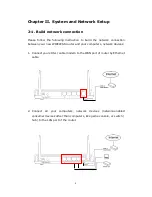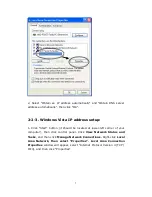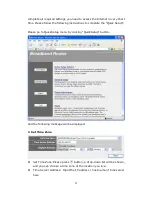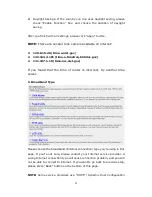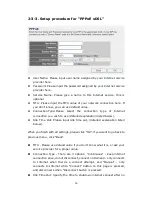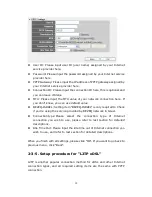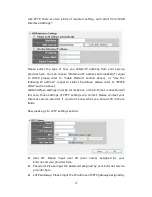5
3.
Connect the A/C power adapter to the wall socket, and then connect it to
the “Power” socket of the router.
4.
Please check all LEDs on the front panel. “PWR” LED should be steadily on,
WAN and LAN LEDs should be on if the computer / network device
connected to the respective port of the router is powered on and
correctly connected. If PWD LED is not on, or any LED you expected is not
on, please recheck the cabling, or jump to
“4-2 Troubleshooting”
for
possible reasons and solution.
2-2. Connect to wireless broadband router by web
browser
After the network connection is built, the next step you should do is setup
the router with proper network parameters, so it can work properly in your
network environment.
Before you can connect to the router and start configuration procedures,
your computer must be able to get an IP address automatically (use
dynamic IP address). If it’s set to use static IP address, or you’re unsure,
please follow the following instructions to configure your computer to use
dynamic IP address:
2-2-1. Windows 2000 IP address setup:
Summary of Contents for ZSR4124WE
Page 1: ......