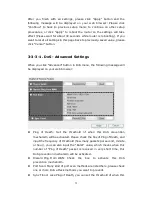80
3-6. Firmware Upgrade
The system software used by this router is called as “firmware”, just like any
applications on your computer, when you replace the old application with a
new one; your computer will be equipped with new function. You can also
use this firmware upgrade function to add new functions to your router, even
fix the bugs of this router.
To upgrade firmware, please follow the following instructions: Please click
“Tool” located at the upper-right corner of web management interface, then
click “Firmware Upgrade” on the left of web management interface, then the
following message will be displayed on your web browser. Please click “Next”,
and the following message will be displayed. Click “Browse” button first,
you’ll be prompted to provide the filename of firmware upgrade file. Please
download the latest firmware file from our website, and use it to upgrade
your router. After a firmware upgrade file is selected, click “Apply” button,
and the router will start firmware upgrade procedure automatically. The
procedure may take several minutes, please be patient.
NOTE: Never interrupt the upgrade procedure by closing the
web browser or physically disconnect your computer from
router. If the firmware you uploaded is corrupt, the firmware
upgrade will fail, and you may have to return this router to the
dealer of purchase to ask for help. (Warranty voids if you
interrupted the upgrade procedure).
3-7. System Reset
If you think the network performance is bad, or you found the behavior of
the router is strange, you can perform a router reset, sometime it will solve
the problem. To do so, please click “Tool” located at the upper-right corner of
web management interface, then click “Reset” on the left of web
management interface, then the following message will be displayed on your
web browser. Please click “Apply” to reset your router, and it will be available
again after few minutes, please be patient.
Summary of Contents for ZSR4124WE
Page 1: ......