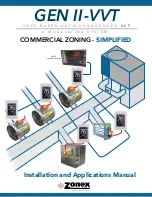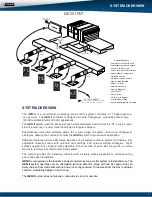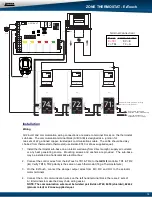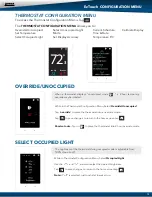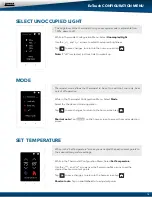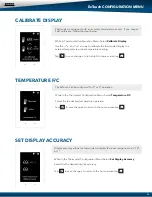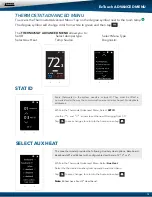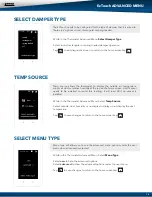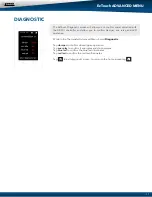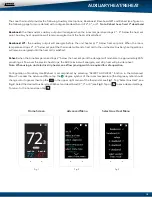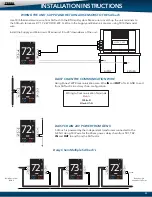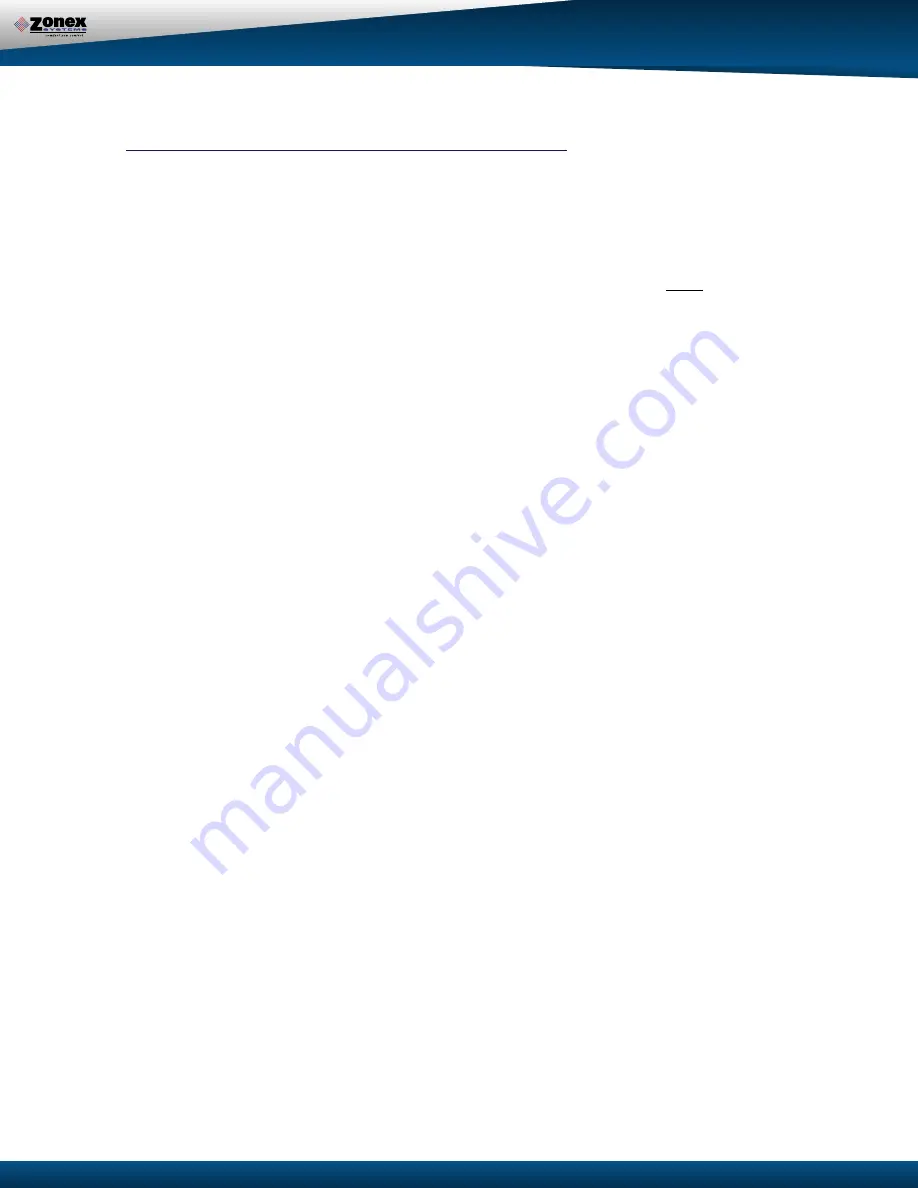
9
3. RAISE – Press the DN button. After “C” is displayed, immediately release the DN button, and
press the UP button. Hold until the desired temperature reading is displayed; then release.
4. Press the DN button to verify the new cool cut-out temperature.
Adjust 2
nd
Stage Cut-in Time Delay
1. To increase the Y2 and W2 cut-in delay, press and hold the SET and DN buttons
(H)
simultaneously. When 03 appears in the display, release the buttons and immediately press
the UP button and hold until the desired delay time is displayed, and release. The time delay
is fully adjustable from 3 - 20 minutes. To verify the change, press and hold the SET and DN
buttons simultaneously until the delay time is shown, and release.
2. To decrease the Y2 and W2 cut-in delay, press and hold the SET and DN buttons
(H)
simultaneously. When delay time appears in the display, release the buttons and immediately
press the DN button and hold until the desired delay time is displayed, and release. To verify
the change, press and hold the SET and DN buttons until the delay time is shown, and release.
Configure Y2 and W2 Cut-in for Time Delay and Thermostat Demand Only
1. Place the 2
nd
stage configuration jumper
(I)
on the middle and lower pins -
TIME
.
2. If the Y2 cut-in time delay must be changed from the factory setting of 03 (3 min), follow the
above procedures to raise or lower the time delay value.
NOTE:
The cut-in delay timing for W2 (Aux Heat) is set for approximately 3 minutes in the
control program and cannot be manually changed.
3. Verify time delay value by pressing the SET and DN buttons simultaneously.
HEAT PUMP ADVANCED FEATURE CONFIGURATION
GEN II
Heat Pump Advanced Feature Configuration
Heat Pump Capacity Control - Cool and Heat cut-out temperature adjustment
When the
GEN II
controller is configured for Heat Pump (HP jumper
(F)
on both pins), the Cool and
Heat cut-out temperatures are 45°- 126°F (7°- 52°C). The cut-out temperatures can be changed
with the following procedure:
Heat cut-out temp
– To eliminate the possibility of the Heat Pump tripping out on high head
pressure or short cycling in the heat mode, the heat cut-out temperature should never be changed
from the factory setting of 126°F (52°C).
1.
Cool cut-out temp
– Press the DN button
(H)
; “C” will be displayed, then the cut-out
temperature.
2. LOWER – Press the DN button. After the “C” is displayed, continue to hold the DN button until
the desired temperature is displayed; then release.
NOTE: The controller will not change the Cool cut-out lower than 40°F (4°C).
2nd Stage Heat and Cool Cut-in / Cut-out Configuration
The GEN II controller is set up at the factory to stage Y2 and W2 cut-in operation based on a 3-minute
time delay and supply air temperature. This is done using the TIME/TEMP (I) jumper. Time may be
field configured from 3-20 minutes by the contractor during system configuration. The cut-in tempera-
tures are fixed in the controller program at 58°F (14°C) and higher for Y2 and 120°F (48°C) and lower
for W2. The GEN II controller second stage cut-out temperature is fixed in the controller program at
50°F (10°C). Y2 will de-energize when it drops below 50°F and re-energize when it rises above 58°F.
If the air temperature drops below the low cut-out (45°F) Y1 and Y2 are de-energized and the control-
ler will go into a 5 minute purge mode. After 5 minute purge, if the temperature has risen above the
low cut-out Y1 is re-energized. Heat W1 and W2 will de-energize if leaving air temperature rises above
heat cutout and will be locked out for 5 minutes. After 5 minute lockout, if a heat call remains and
leaving air temperature is lower than heat cutout, W1 will re-energize. By placing jumper on bottom
two pins, a time only strategy may be configured into the system. ( see below);