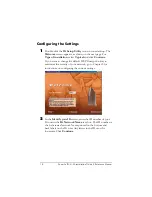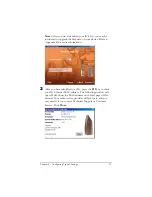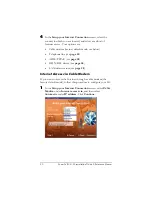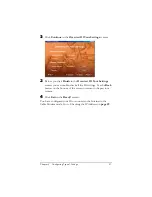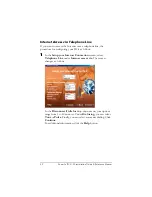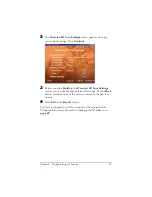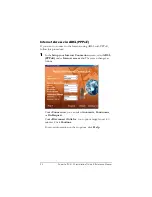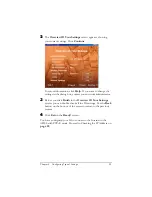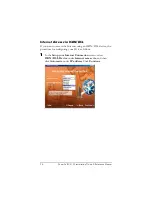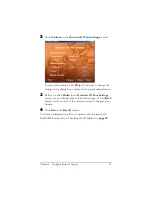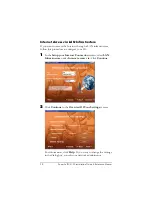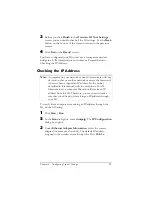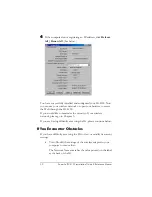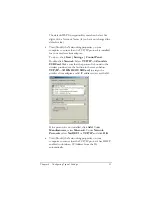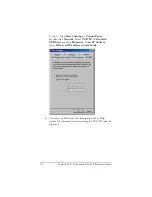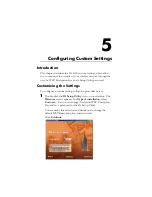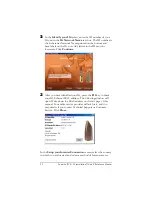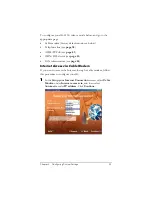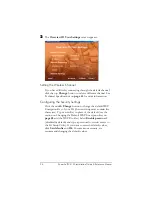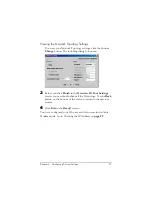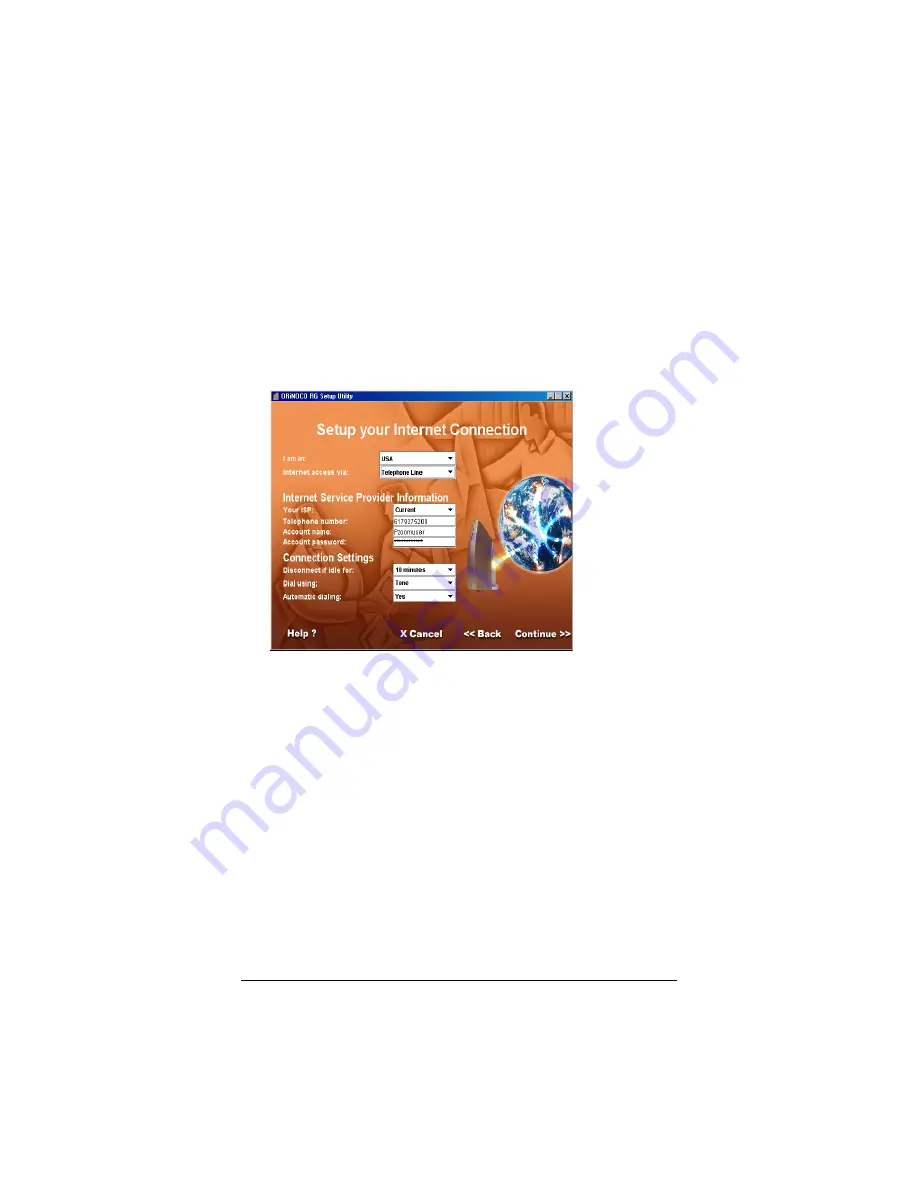
22
ZoomAir IG-4150 Installation Guide & Reference Manual
Internet Access via Telephone Line
If you want to access the Internet over a telephone line, the
procedure for configuring your IG is as follows:
1
In the
Setup your Internet Connection
screen, select
Telephone Line
under
Internet access via
. The screen
changes as follows:
In the
Disconnect if idle for
drop-down menu, your options
range from 1 to 40 minutes. Under
Dial using
, you can select
Tone
or
Pulse
. Finally, you can select automatic dialing. Click
Continue
.
For additional information, click the
Help
button.