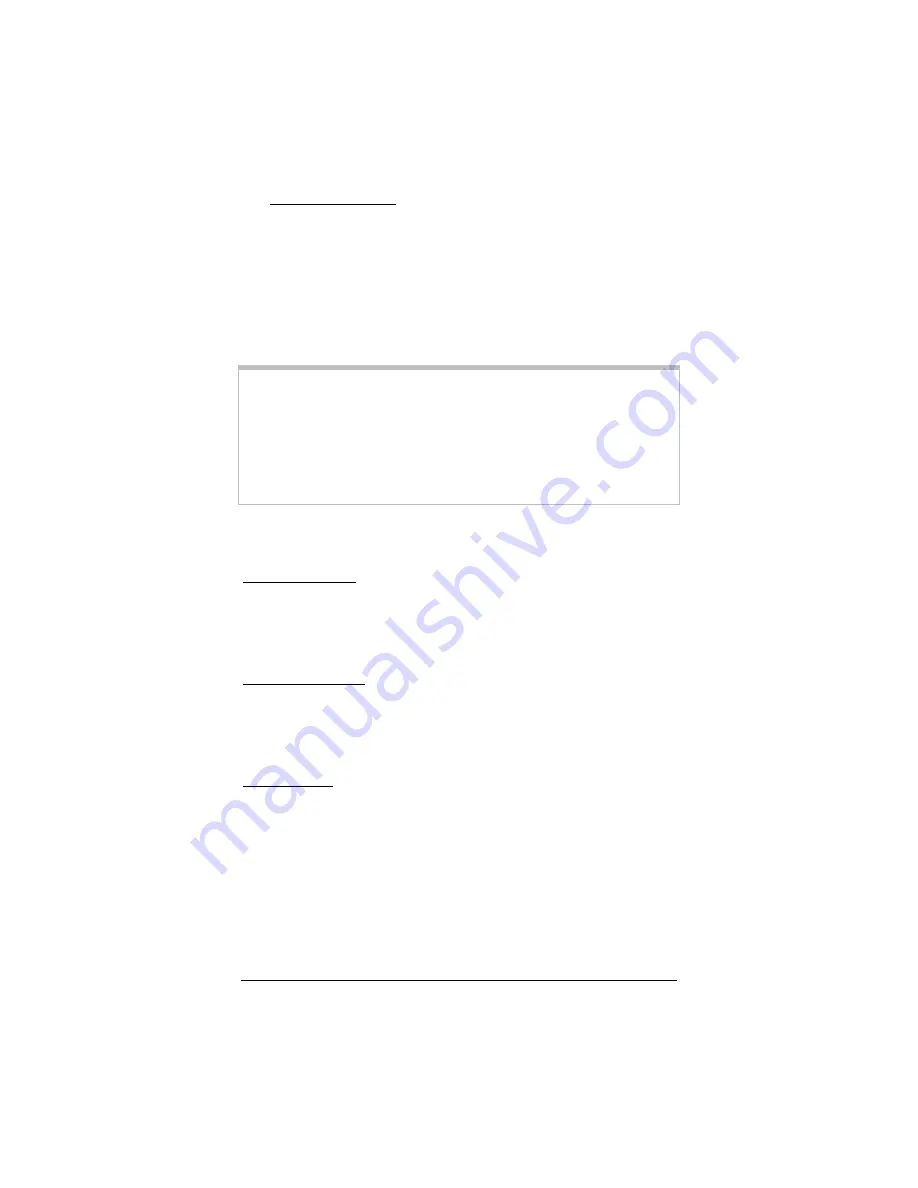
4 Typical Serial Port Installation
19
Macintosh Users: OS 9.X (or lower): From the Apple
menu, go to Control Panel | Modems. From the Connect
via drop-down menu, select the modem’s serial port; and then
from the Modem drop-down menu, select Zoom V-Series.
Click Save. OS X.1 (and higher): Go to System Preferences
| Network and click the Modem tab. From the Show drop-
down menu, select the modem’s serial port; and then from the
Modem drop-down menu, select Zoom V-Series. Click
Apply Now.
Tip:
You can mount your modem on the wall using the supplied
Velcro strips. For each Velcro pair, peel off one side of the
adhesive paper backing and attach the Velcro strip to the
bottom of the modem—be careful not to cover the Reset
button. Then peel off the other side of the adhesive backing;
and attach the modem to the wall. After placing the modem
on the wall, you can swivel its multidirectional antenna.
Set Up a Dial-Up Internet Connection
Windows Users: To set up a Dial-Up Networking (DUN)
connection to the Internet, go to Programs | Accessories |
Communication | New Connection Wizard (2000/XP) or
Dial-Up Networking (98/Me). Follow the prompts. You can also
refer to your Windows online help for additional instructions.
Macintosh Users: OS 9: From the Help menu, go to Mac Help
| Internet and Networking | Connecting to the Internet |Set
up your dialup modem, and follow the instructions. OS X: From
Help | Mac Help, in the Ask a Question box, type “connecting
to the Internet,” and then click on this topic from the displayed list.
Linux Users: To set up a dial-up connection to the Internet, from
the X Windows menu, go to System Tools | Internet
Connection Wizard and follow the prompts.
Once you’ve set up DUN, you’re finished! We hope you enjoy
using your Bluetooth modem. If you would like more information,
consult the context-sensitive Bluetooth help included with your
adapter. You can also visit our Web site to check for updated
information.








































