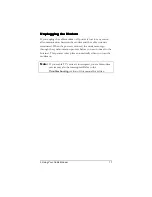Notice
Notice
Notice
Notice
Copyright 2001 Zoom Telephonics, Inc. and its Licensors.
The Global Village Communication logo is a registered trademark of Zoom
Telephonics, Inc.
Apple, the Apple logo, AppleTalk, and Macintosh are registered trademarks
of Apple Computer, Inc.
Other trademarks referenced are the property of their respective owners.