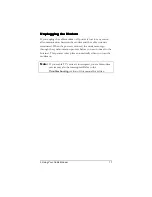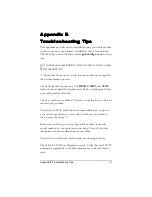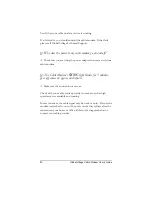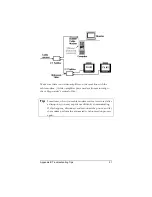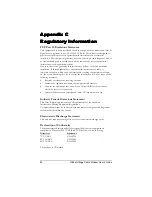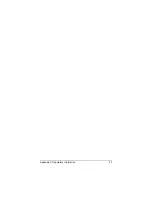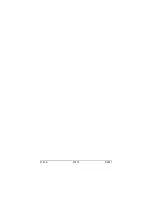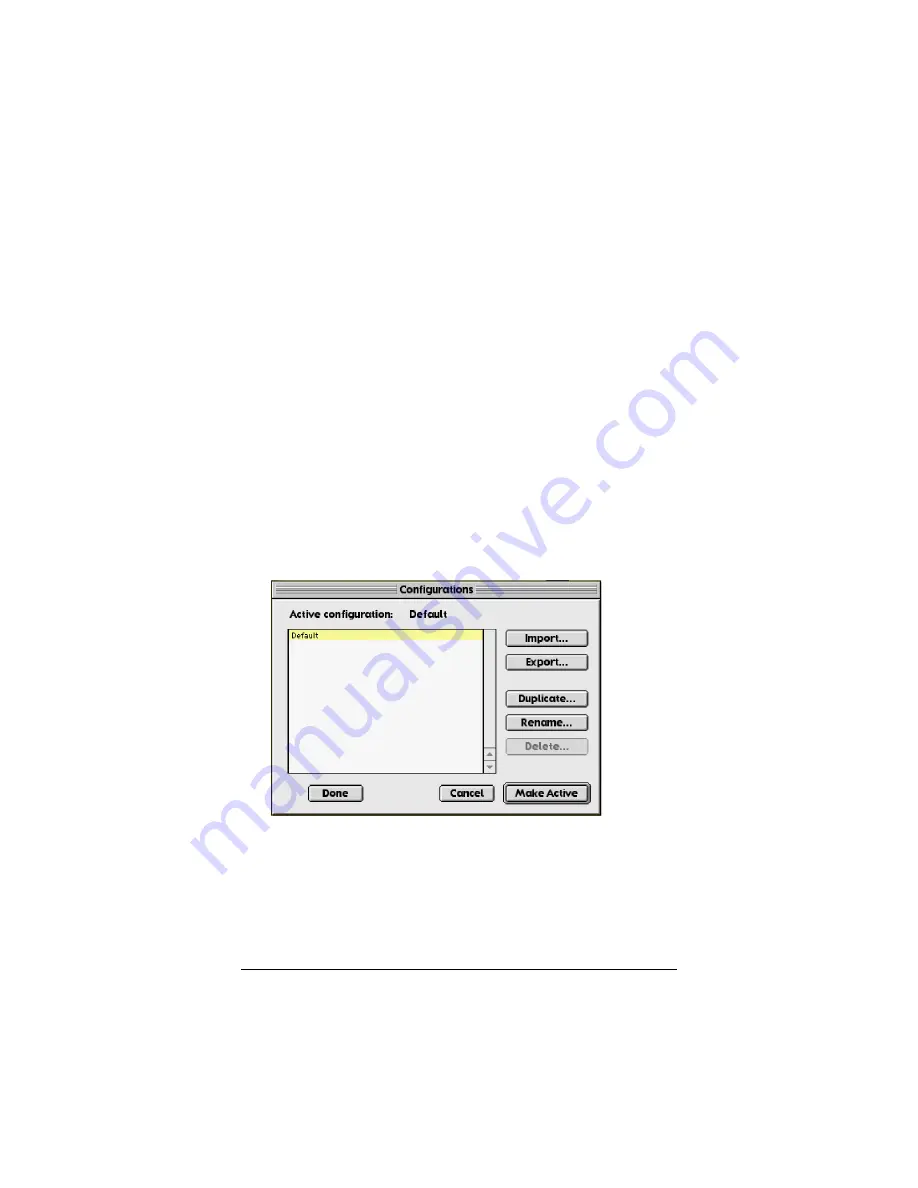
1 Installing Your Cable Modem
9
4
Click
Save
and close the
Network
pane.
5
Continue with
Configuring Your Macintosh Network
Settings
below.
Configuring Your Macintosh’s Network
Configuring Your Macintosh’s Network
Configuring Your Macintosh’s Network
Configuring Your Macintosh’s Network
Settings
Settings
Settings
Settings
Depending on your Mac OS, the directions to configure your
Macintosh’s network settings will differ. For OS X, follow the
instructions on page 11. Otherwise, continue directly below.
For Mac OS 7.6.1 - 9.1 and Above but not OS X
For Mac OS 7.6.1 - 9.1 and Above but not OS X
For Mac OS 7.6.1 - 9.1 and Above but not OS X
For Mac OS 7.6.1 - 9.1 and Above but not OS X
1
From the
Apple
menu, choose
Control Panels
and then
TCP/IP
to display the
TCP/IP
dialog box (you will use this
dialog box in Step 6).
2
On the main toolbar, from the
File
menu, choose
Configurations
.
3
In the
Configurations
dialog box, click
Duplicate
.
4
The
Duplicate Configuration
dialog box appears. Type a
name of your choosing, such as“
GV Cable Modem
,” and
click
OK
.