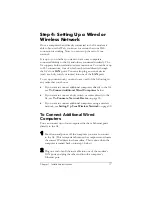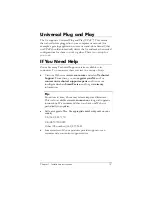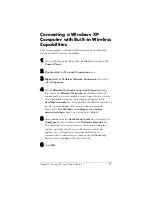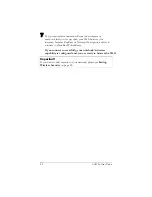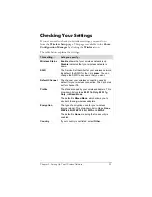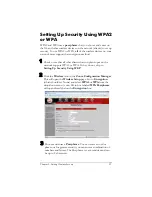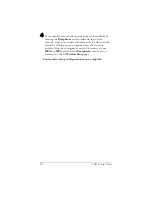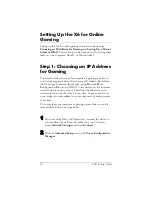Chapter 1: Installation Instructions
17
Step 4: Setting Up a Wired or
Wireless Network
Once a computer that is directly connected to the
X6
modem is
able to browse the Web, you know for certain that your Web
connection is working. Now you can set up the rest of your
network.
It is up to you whether you want to have some computers
connected directly to the
X6
and others connected wirelessly. The
X6
supports both wired and wireless connections. You can have up
to 253 connections, four of which can be wired directly through
the
X6
’s four
LAN
ports. You can also plug a network device
(such as a hub, switch, or router) into one of the
LAN
ports.
To set up your network, you can do any or all of the following, in
any order that you choose:
•
•
•
If you want to connect additional computers directly to the
X6
,
see
To Connect Additional Wired Computers
below.
If you want to connect a hub, switch, or router directly to the
X6
If you want to connect additional computers using a wireless
network, see
Setting Up Your Wireless Network
on page 20.
To Connect Additional Wired
Computers
You can connect up to four computers that have Ethernet ports
directly to the
X6
.
1
Shut down and power off the computer you want to connect
to the
X6
. (This is important because the computer must locate
the correct IP address for the modem. This is done when the
computer is turned back on in step 3 below.)
2
Plug one end of an Ethernet cable into one of the modem’s
LAN ports and plug the other end into the computer’s
Ethernet port.
Summary of Contents for ADSL X6
Page 1: ...ADSL X6 U S E R G U I D E ...