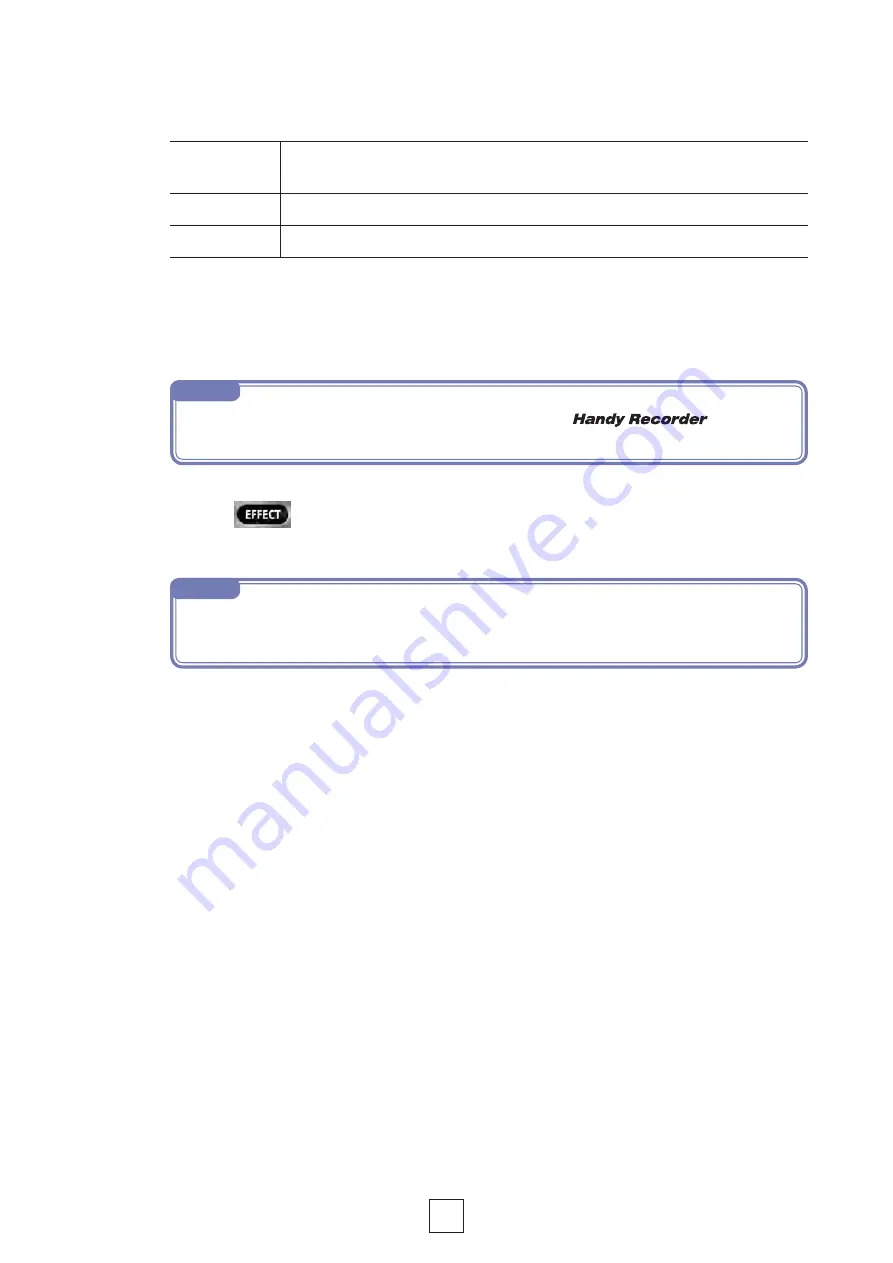
14
7.
On the “Save as new file?” message, touch
New
,
Overwrite
or
Cancel
to select how the file is saved
New
The‥original‥file‥is‥not‥changed.‥A‥new‥file‥is‥created‥with‥the‥effect‥applied.‥
The‥new‥file‥is‥saved‥with‥a‥filename‥that‥has‥the‥highest‥number.
Overwrite
The‥original‥file‥is‥overwritten‥with‥the‥effect‥applied.‥
Cancel
No‥file‥is‥created‥with‥the‥effect‥applied.‥
8.
To optimize the file volume, touch
YES
on the “Normalize file?”
message.
Touch NO‥to‥save‥the‥file‥without‥optimizing‥the‥volume.‥
9.
Touch
The Main Screen reappears.
NOTE
•‥ While‥saving‥a‥file,‥do‥not‥turn‥off‥the‥iOS‥device‥or‥quit‥
. Doing so
could cause loss of data.
NOTE
•‥ After‥making‥effect‥settings,‥you‥can‥play‥back‥the‥file‥to‥hear‥the‥affected‥audio.
•‥ Effect‥settings‥are‥applied‥to‥audio‥playback.‥They‥are‥not‥applied‥to‥input‥audio.















































