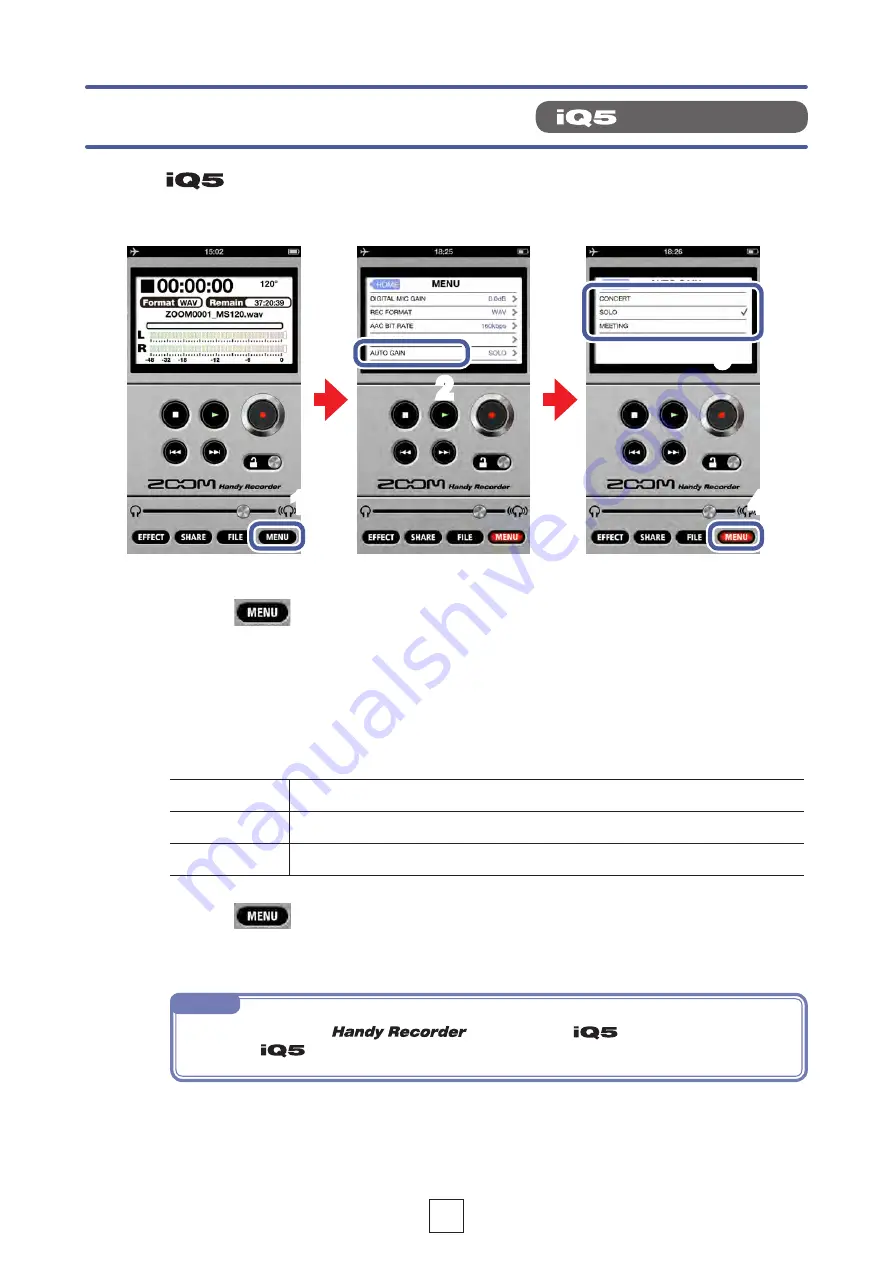
17
1.
Touch
2.
Touch
AUTO GAIN
CONCERT
Good for band performances, concerts and other loud situations
SOLO
Good for acoustic guitar and similar solo performances
MEETING
Good for meetings and other quiet situations
3.
Touch
CONCERT
,
SOLO
or
MEETING
The default setting is SOLO.
NOTE
•‥ The‥setting‥made‥in‥
is stored in the
‥itself‥and‥will‥be‥applied‥
when‥the‥
‥is‥used‥with‥other‥applications.‥
1
4
3
2
4.
Touch
The Main Screen reappears.
When the
AUTO GAIN/LIMITER‥switch‥is‥set‥to‥AUTO GAIN, the gain
will‥be‥adjusted‥suitably‥according‥to‥this‥AUTO GAIN setting.
Setting the AUTO GAIN
only feature














































