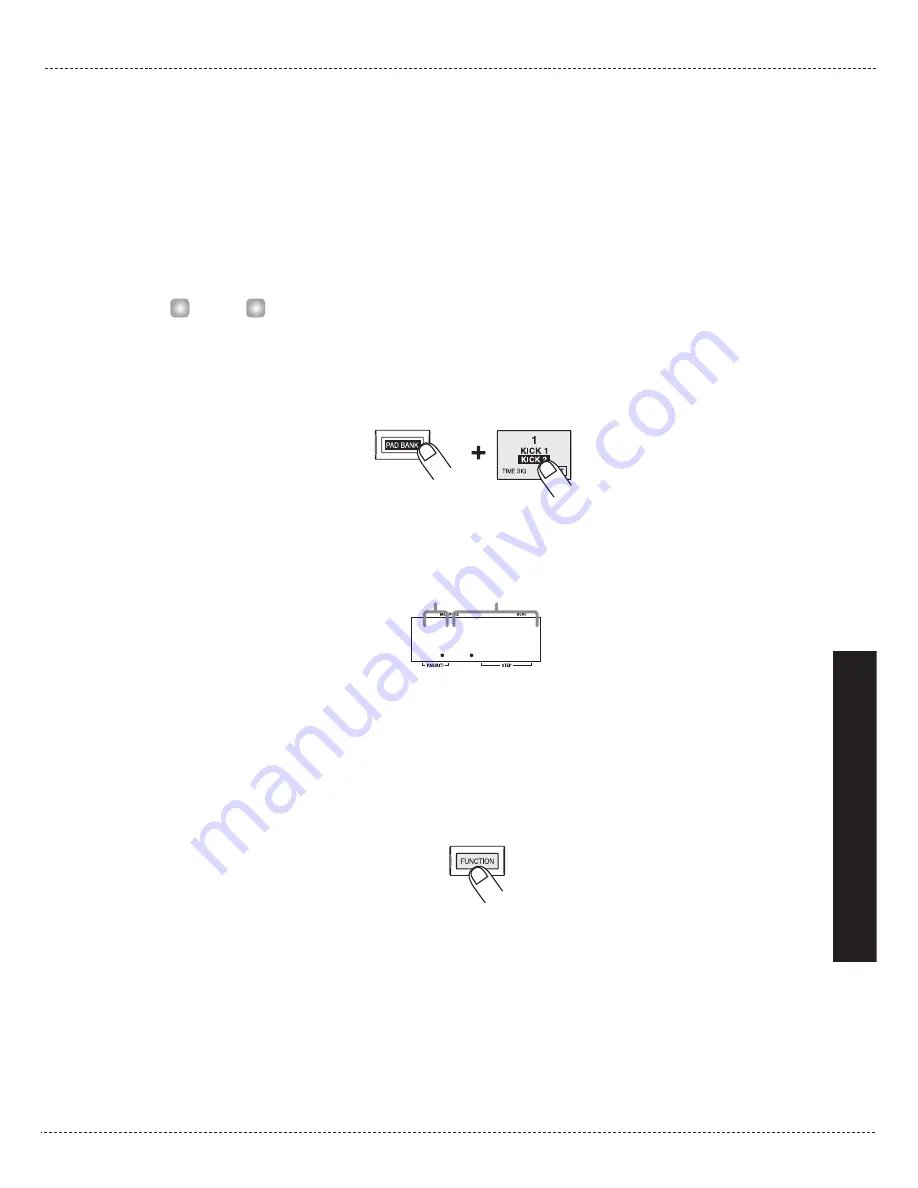
■
Items for individual pads (instrument sound)
• Pad 1 (PAD INST):
• • • • • • •
Select instrument sound for each pad
• Pad 3 (INST TUNE):
• • • • •
Adjust instrument sound pitch
• Pad 5 (INST PAN):
• • • • • • •
Adjust instrument sound panning (left/right stereo position)
• Pad 7 (INST LEVEL):
• • • •
Adjust instrument sound level
■
Items common to entire kit
• Pad 4 (KIT LEVEL):
• • • • • •
Overall kit level
• Pad 6 (PAD SENS):
• • • • • •
Pad sensitivity (response to hitting intensity) for overall kit
For details on the various items, see "Kit Items".
5.
If you have selected an item for individual pads in step 4 (pad 1, 3, 5, 7), use the
[PAD BANK] key and then press the pad to specify which pad to edit.
The currently selected pad can be checked from the [PAD BANK] key lit/out status and the
pad number shown at the left of the display.
6.
Use the [VALUE +/-] keys to adjust the value of the item selected in step 4.
7.
If you have selected an item for individual pads in step 4, repeat steps 5 and 6 to
adjust the value for other pads.
8.
Press the [FUNCTION] key once more.
The unit returns to the kit mode. If necessary, repeat steps 3 – 8 to set other items.
1 2 1 2
Setting of currently selected item
Pad number
H
INT
Cr
eating
Y
our
Own
Kit
(Kit
M
ode)
ZOOM
MRT-3
27
Summary of Contents for MRT-3
Page 1: ...Operation Manual 8 888 ...



































