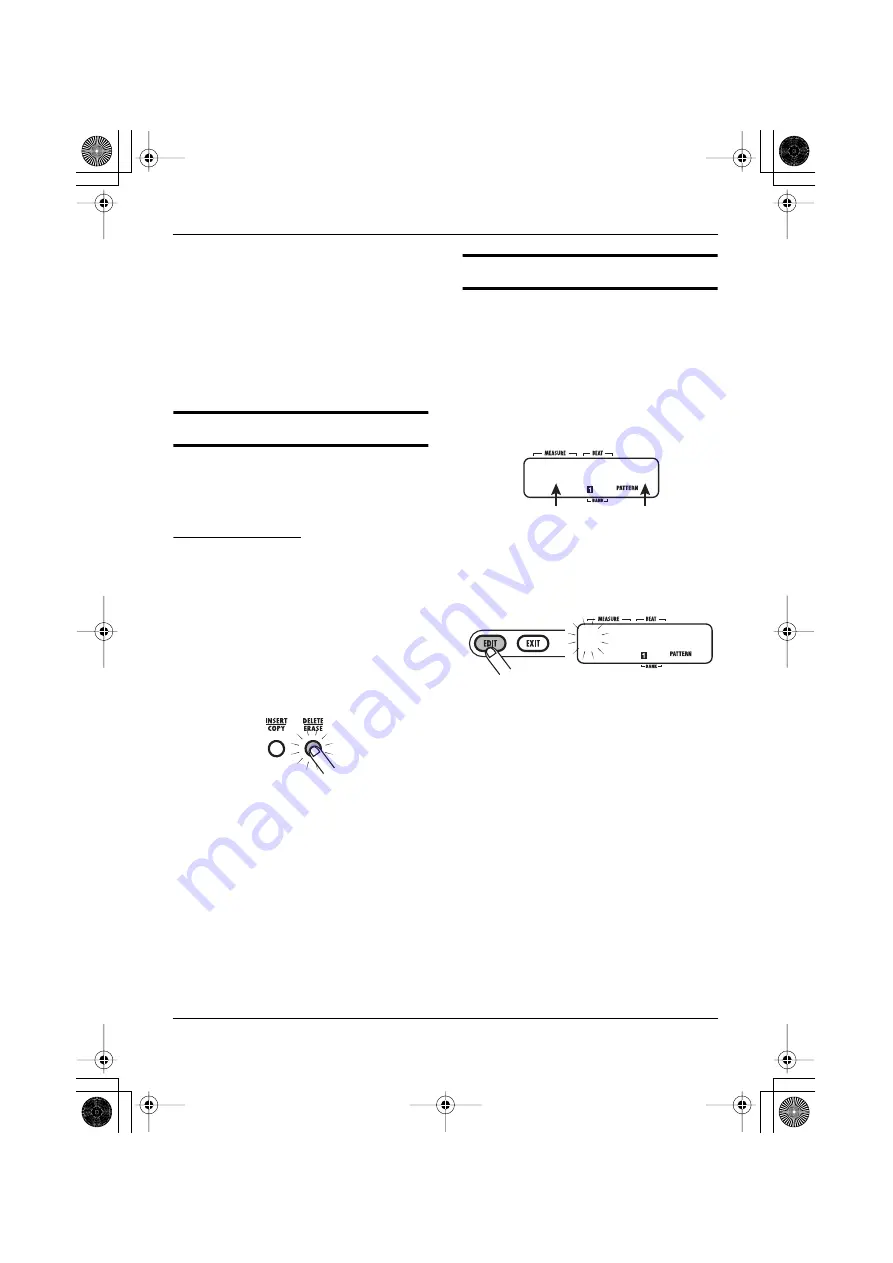
Editing a Pattern
ZOOM RT-223
33
factory restore process, press the [INSERT/
COPY] key once more.
When the copy or factory restore process is
completed, the indication “DONE” appears on the
display, and the unit returns to the pattern mode.
By pressing the [EXIT] key instead of the
[INSERT/COPY] key, you can cancel the process
and return to pattern mode.
Erasing a pattern
A user pattern can be erased when it is no longer
needed. This can be useful to free up memory
space.
NOTE
When a patter n has been erased, its
contents can no longer be restored. Use
this function with care.
1.
In pattern mode, select the pattern
to be erased.
2.
Press the [DELETE/ERASE] key.
The [DELETE/ERASE] key flashes, and the
current pattern name and number alternate with
the indication “DELETE” on the display.
3.
To execute the erasing process,
press the [DELETE/ERASE] key
once more.
To cancel the process, press the [EXIT] key
instead of the [DELETE/ERASE] key.
Assigning a name to a pattern
When you have selected an empty pattern and
created a new pattern, the name “PAT xxx” (where
xxx is the pattern number) will automatically be
assigned to it. You can change this name later.
1.
In pattern mode, select the pattern
whose name you want to change.
2.
Press the [EDIT] key.
The currently selected character of the pattern
name flashes.
3.
Use the cursor left/right keys to move
the cursor position, and use the VALUE
[+]/[-] keys to select the character.
The following characters are available.
Numbers: 0 - 9
Letters: A - Z
Symbols: (space), ( )
*
+ – /
4.
Repeat step 3 until the name is
complete.
5.
When name input is completed,
press the [EXIT] key.
The name is accepted, and the RT-223 returns to
the pattern mode.
Pattern name
Pattern number
POPS1VA
025
POPS1VA
025
RT223(E).fm 33 ページ 2005年5月26日 木曜日 午後12時3分








































