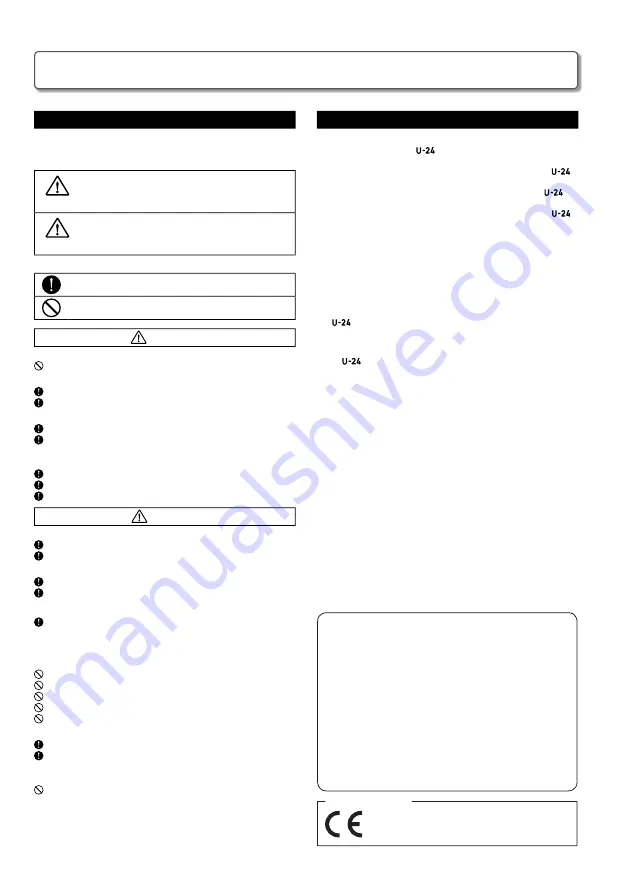
3
Safety Precautions
In this operation manual, symbols are used to highlight
warnings and cautions that you must read to prevent
accidents. The meanings of these symbols are as follows.
Warning
Something that could cause serious injury or
death
Caution
Something that could cause injury or damage to
the equipment
Other symbols used
An action that is mandatory
An action that is prohibited
Warning
Warning
Alterations
Do not open the case or modify the product.
Operation using an AC adapter
Never use any AC adapter other than a ZOOM AD-17.
Always hold the AC adapter itself when disconnecting it from an outlet.
Operation with external DC power supply
Use a 5V external DC power supply.
Carefully study the warning indications of the external DC power supply
before use.
Operation using batteries
Use 2 ordinary 1.5-volt AA batteries (alkaline or nickel-metal hydride).
Read battery warning labels carefully.
Always close the battery compartment cover when using the unit.
Warning
Caution
Product handling
Do not drop, bump or appl y excessive force to the unit.
Be careful not to allow foreign objects or liquids to enter the unit.
Battery handling
Install the batteries with the c/
−
orientation.
Use a speci
fi
ed battery type.
Do not mix new and old batteries or different brands or types at the same
time.
When not using the unit for an extended period of time, remove the
batteries.
If a battery leak should occur, wipe the battery compartment and the
battery terminals carefully to remove all residue.
Operating environment
Do not use in extremely high or low temperatures.
Do not use near heaters, stoves and other heat sources.
Do not use in very high humidity or where it could be splashed by water.
Do not use in places with frequent vibrations.
Do not use in places with much dust or sand.
Connection cables and input/ output jacks
Always turn the power OFF for all equipment before connecting any cables.
Always disconnect all connection cables and the AC adapter before moving
the unit.
Volume
Do not use at a loud volume for a long time.
Usage Precautions
Interference with other electrical equipment
For safety considerations,
is designed to minimize the emission
of electromagnetic waves and suppress interference from external
electromagnetic waves. However, interference could still occur if
is
placed next to equipment that is very susceptible to interference of that
emits powerful electromagnetic waves. If this occurs, place the
and
the other device farther apart.
With any type of digital control device—including the
—
electromagnetic interference can cause malfunction, corrupt or destroy
data, or cause other unexpected issues. Always exercise caution.
Cleaning
Use a soft cloth to clean the exterior of the unit if it becomes dirty. If necessary,
use a damp cloth that has been wrung out well to wipe it.
Never use abrasive cleansers, wax or solvents such as alcohol, benzene or paint
thinner.
Temperature considerations
The
may become warm after long periods of continuous use. This is
normal, as long as the unit does not become too hot to touch.
Breakdown and malfunction
If the
malfunctions or operates abnormally, disconnect it
immediately. Contact the store where you purchased the unit, or
contact ZOOM customer service with the following information: product
model, serial number, and the speci
fi
c symptoms of the breakdown or
malfunction—along with your name, address, and telephone number.
Copyrights
t
Windows
®
is a registered trademark of Microsoft
®
Corporation.
t
Mac
®
, iPad
®
and Lightning™ are trademarks or registered trademarks
of Apple Inc.
t
MIDI is a registered trademark of Association of Musical Electronics
Industry (AMEI).
t
Other product names, registered trademarks and company names in
this document are the property of their respective companies.
Note: All trademarks and registered trademarks in this document are for
identi
fi
cation purposes only and are not intended to infringe on the
copyrights of their respective owners.
Recording for any purpose other than personal use from copyrighted
sources, including CDs, records, tapes, live performances, video works
and broadcasts, without permission of the copyright holder is prohibited
by law.
ZOOM Corporation will not assume any responsibility related to
infringements of copyrights.
Safety and Usage Precautions
• Reorient or relocate the receiving antenna.
• Increase the separation between the equipment and receiver.
• Connect the equipment to an outlet on a circuit different from that to
which the receiver is connected.
• Consult the dealer or an experienced radio/TV technician for help.
FCC regulation warning (for U.S.A.)
This equipment has been tested and found to comply with the limits
for a Class B digital device, pursuant to Part 15 of the FCC Rules. These
limits are designed to provide reasonable protection against harmful
interference in a residential installation. This equipment generates, uses,
and can radiate radio frequency energy and, if not installed and used in
accordance with the instructions, may cause harmful interference to radio
communications. However, there is no guarantee that interference will
not occur in a particular installation. If this equipment does cause harmful
interference to radio or television reception, which can be determined by
turning the equipment off and on, the user is encouraged to try to correct
the interference by one or more of the following measures:
Declaration of Conformity
For EU Countries




































