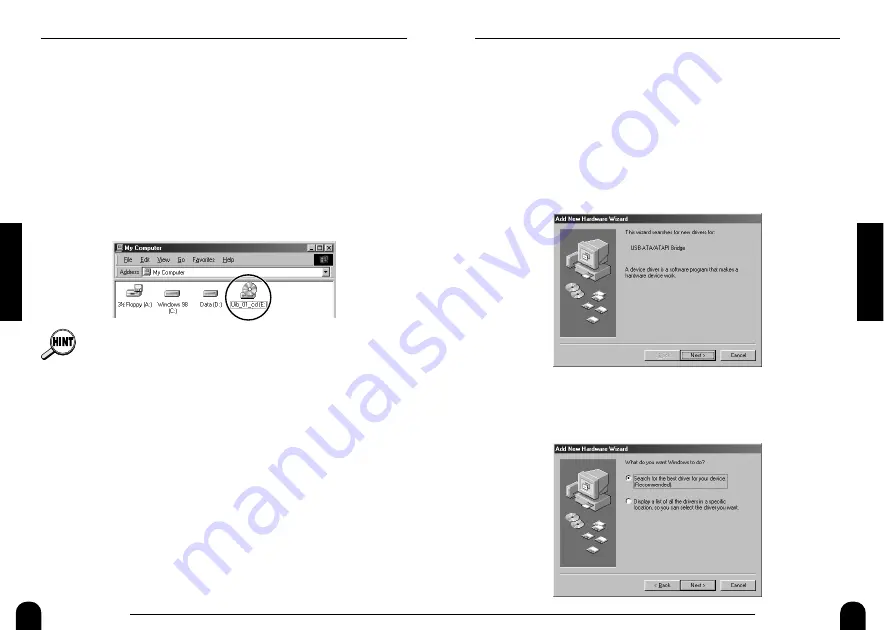
9
ZOOM UIB-01
Preparations
Installing the driver
To allow the computer to recognize the MRS-1044 properly, a driver
must be installed. The steps for installing the driver differ for the various
operating systems. Please refer to the appropriate page, as shown below.
Windows 98
→
this page / Windows Me
→
p.13 / Windows 2000
→
p.15
Windows 98 driver installation
1.
Verify that the following indication is shown on the
computer display, then click on the [Next] button.
* If the indication is not shown
→
p.31
2.
Place a check mark in "Search for the best driver..." on the
next screen, and click on the [Next] button.
8
ZOOM UIB-01
Preparations
Connection between computer and
MRS-1044
1.
Turn power to the computer on and start Windows 98/Me/2000.
2.
Insert the CD-ROM supplied with the UIB-01 into the CD-
ROM drive of the computer.
3.
Double-click on the "My Computer" icon and check the
drive letter of the drive where the CD-ROM (volume label
"UIB_01_CD") is inserted.
In the following explanation, the drive will be called "E", but this
may be different for your computer.
For systems running Windows 98 or Windows 2000, the CD-ROM
drive letter will be required when installing the driver software. Make
a note of the drive letter.
4.
While holding down the [CLEAR] key of the MRS-1044, press
the [POWER] switch on the rear panel to turn the MRS-1044 on.
This starts up a special utility program contained in the internal ROM
of the MRS-1044. When the indication "ROM UTY MRS-1044"
appears on the display of the MRS-1044, release the [CLEAR] key.
5.
Press the [AUTO PUNCH IN/OUT] key of the MRS-1044.
The MRS-1044 goes into USB mode, and the indication "USB
WORKING" is shown on the display of the MRS-1044. In this mode,
the MRS-1044 operates as a USB device.
6.
Connect the computer and the MRS-1044 (UIB-01) with a
USB cable.
A message for installing the driver appears on the display of the
computer.

















