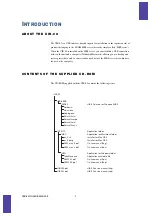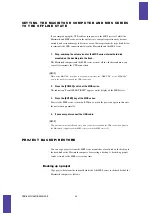UIB-02 ONLINE MANUAL
11
Restoring a project
You can restore projects backed up on the hard disk of the computer to the internal hard
disk of the MRS series.
1.
Start up the MRS series in USB mode and connect it to the Windows
computer with a USB cable. Verify that the online state is established.
2.
On the Windows computer, open the drive/folder where the project backup
data are stored.
3.
Select the folder for the project you want to restore, and select [Copy] from
the [Edit] menu on the menu bar.
4.
Open “My computer” and double-click on the local disk representing the
MRS series.
5.
Select [Paste] from the [Edit] menu on the menu bar.
The project is restored to the hard disk on the MRS series. If necessary, restore other
projects in the same way.
If a folder with the same name as the folder selected for restore already exists on the
hard disk of the MRS series, an overwrite confirmation dialog box appears.
If you click on the [Yes to All] button, existing data on the hard disk of the MRS series
will be overwritten by the restored project data. (Files for which no restore data are
present will remain unchanged.)
Using the Windows version of Audio File Manager
The CD-ROM supplied with the UIB-02 also contains the “Audio File Manager”
application program that serves for exchanging audio data between the computer and
the MRS series. Using this program, you can convert any V-take of the MRS series into
a WAV file, or convert existing WAV/AIFF files into V-takes of the MRS series.
This software may be periodically updated without notice. To obtain the latest
information, please visit the web site of Zoom Corporation (http://www.zoom.co.jp).
Installing the software
1.
Insert the CD-ROM supplied with the UIB-02 into the CD-ROM drive of the
computer, and double-click on the CD-ROM drive name in “My computer”.