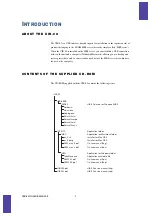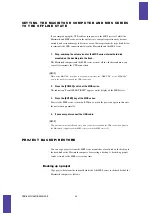UIB-02 ONLINE MANUAL
13
U
SING
THE
UIB-02
IN
A
M
ACINTOSH
ENVIRONMENT
S E T T I N G T H E M A C I N T O S H C O M P U T E R A N D M R S S E R I E S
T O T H E O N L I N E S T A T E
Connect the MRS series and the Macintosh computer via a USB link, and verify
whether file exchange is possible.
1.
Install the UIB-02 in the expansion slot of the MRS series.
For details on installation, refer to the separate leaflet supplied with the UIB-02.
2.
Turn power to the computer on and start up MacOS.
3.
Start the MRS series in USB mode.
In USB mode, the MRS series acts as a USB device for use with a computer. To
activate the USB mode, proceed as follows.
• MRS-1266/MRS-1266CD
While holding down the [CLEAR] key, press the [POWER] switch on the rear panel to
turn the unit on. When the indication “ROM UTY MRS-1266” appears on the display,
release the [CLEAR] key and press the [AUTO PUNCH IN/OUT] key. The display
now shows the indication “I/F WORKING”.
[NOTE]
• The MRS-1044/MRS-1044CD with UIB-02 does not support MacOS.
• For information on how to activate the USB mode for other MRS series models, refer to the
documentation of the product.
4.
Connect the computer to the UIB-02 in the MRS series using an USB cable.
The Macintosh computer automatically recognizes the MRS series, and the internal
hard disk of the MRS series is mounted on the desktop as a local disk (volume) (if
using MacOS 9.x).
[NOTE]
When using MacOS X, the hard disk of the MRS-1266 will be recognized and mounted as two
local disk volumes named “MRS-USR” and “MRS-FAC”. The MRS-FAC disk volume is used by
the system of the MRS-1266. Never change the contents of this volume.