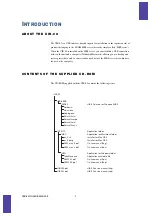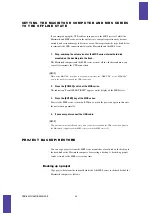UIB-02 ONLINE MANUAL
5
U
SING
UIB-02
IN
THE
W
INDOWS
E
NVIRONMENT
S E T T I N G T H E C O M P U T E R A N D M R S S E R I E S T O T H E
O N L I N E S T A T E ( W I N D O W S M E / 2 0 0 0 / X P )
1.
Install the UIB-02 in the expansion slot of the MRS series.
For details on installation, refer to the separate leaflet supplied with the UIB-02.
2.
Turn power to the computer on and start up Windows Me/2000/XP.
3.
Start the MRS series in USB mode.
In USB mode, the MRS series acts as a USB device for use with a computer. To
activate the USB mode, proceed as follows.
• MRS-1044/MRS-1044CD
While holding down the [CLEAR] key, press the [POWER] switch on the rear panel to
turn the unit on. When the indication “ROM UTY MRS-1044” appears on the display,
release the [CLEAR] key and press the [AUTO PUNCH IN/OUT] key. The display
now shows the indication “USB WORKING”.
• MRS-1266/MRS-1266CD
While holding down the [CLEAR] key, press the [POWER] switch on the rear panel to
turn the unit on. When the indication “ROM UTY MRS-1266” appears on the display,
release the [CLEAR] key and press the [AUTO PUNCH IN/OUT] key. The display
now shows the indication “I/F WORKING”.
[NOTE]
For information on how to activate the USB mode for other MRS series models, refer to the
documentation of the product.
4.
Connect the computer to the UIB-02 in the MRS series using an USB cable.
The computer recognizes the MRS series as a general USB device and automatically
installs the driver.
5.
Open “My computer” and verify that a new local disk has been added.
If the driver has been properly installed and the computer and MRS series are in the
online state, a new local disk (volume) will be added to “My computer”. This volume
represents the hard disk in the MRS series.