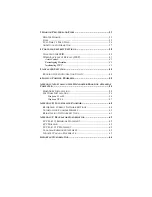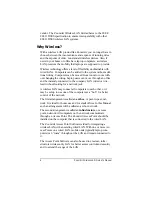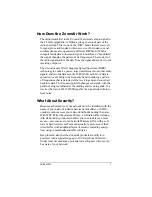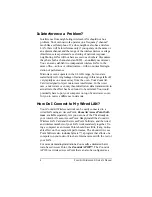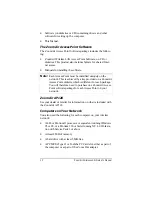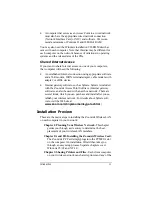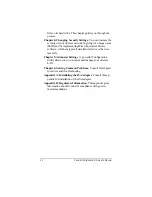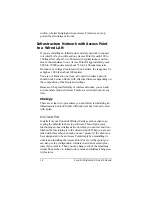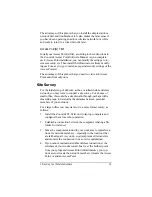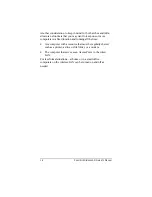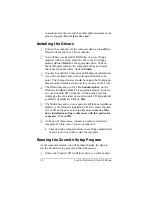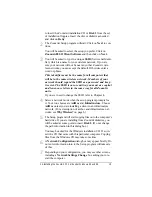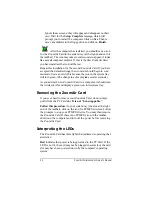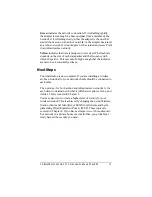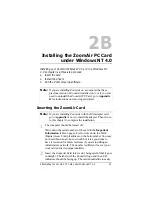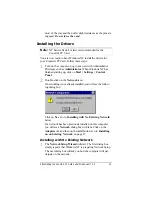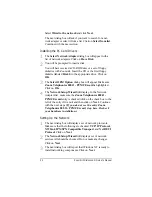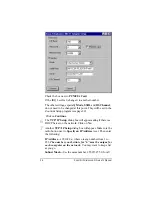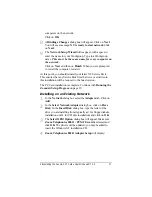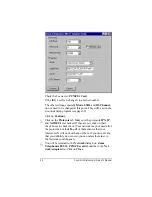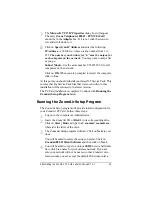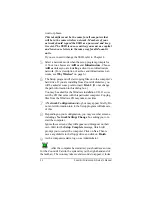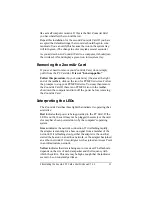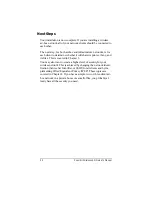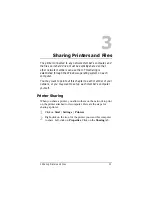18
ZoomAir Wireless LAN Owner’s Manual
in easily most of the way and then offer slight resistance as the
pins are engaged.
Do not force the card.
Installing the Drivers
1
1
Turn on the computer. As the computer starts, an installation
Wizard will ask you for a CD or a diskette.
2
2
You will have received a CD-ROM disc or a set of floppy
diskettes with ZoomAir. Insert the CD or the first floppy
diskette (labeled Disk 1) in the appropriate drive. Click on
Next. Windows will scan the computer’s drives and report
that it has found the driver. Click on Finish.
3
3
You may be asked for Computer and Workgroup information
if you do not already have a network installed in this com-
puter. The Computer name should be unique; the Workgroup
name should normally be the same for everyone on the LAN.
4
4
The Wizard may ask you for a file, LaunchAp.Exe, on the
Windows installation disks. This program is located, however,
on your ZoomAir CD or diskette. In the location text box,
simply type the drive letter of your ZoomAir CD (typically d:)
or diskette (typically a:). Click on OK.
5
5
The Wizard may ask you once again for a Windows installation
diskette or the Windows installation CD. If so, insert the disk-
ette or CD and type in its location.
Be sure to use the Win-
dows installation software that came with this particular
computer.
Click on OK.
6
6
At the end of this process, you may be asked to restart the
computer. Do this, even if you are not asked to:
•
Shut down the computer. Remove any floppy diskette that
may be in the drive; then restart the computer.
Running the ZoomAir Setup Program
As the computer restarts, you will be taken through the steps to
run the ZoomAir setup program. Follow these steps:
1
1
Unless the ZoomAir CD is still in its drive, you will be asked