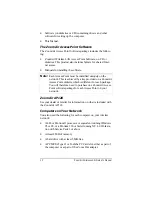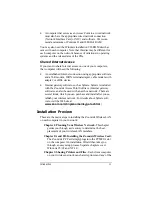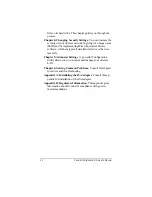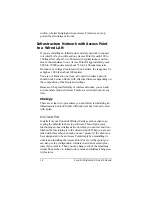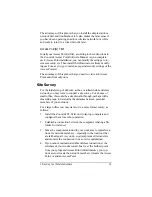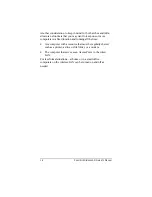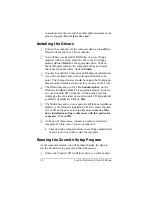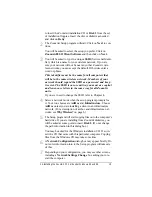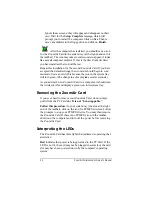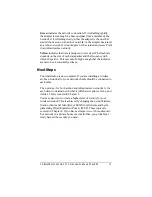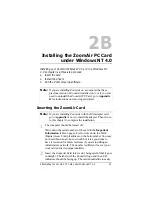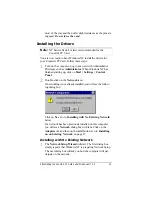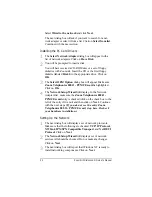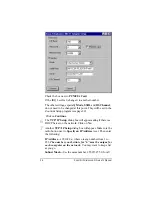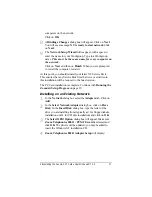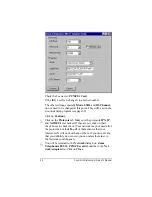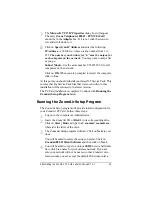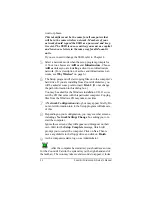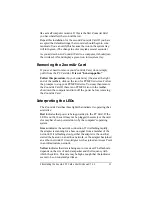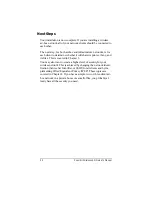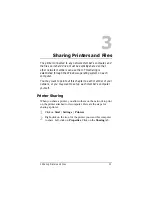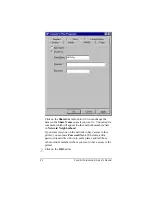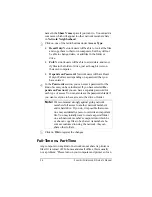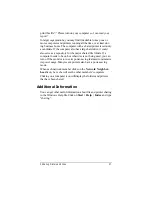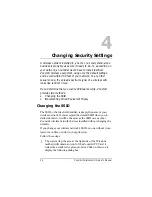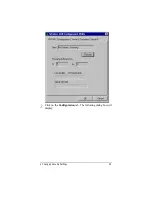24
ZoomAir Wireless LAN Owner’s Manual
Select Wired to the network and click Next.
The next dialog box will ask if you want to search for a net-
work adapter or select it from a list. Click on Select from list.
Continue with the next section.
Installing the PC Card Drivers
1
1
The Select Network Adapter dialog box will appear with a
list of network adapters. Click on Have Disk.
2
2
You will be prompted to insert a disk.
You will have received a CD-ROM disc or a set of floppy
diskettes with ZoomAir. Insert the CD or the first floppy
diskette (labeled Disk 1) in the appropriate drive. Click on
OK.
3
3
The Select OEM Option dialog box will appear. Make sure
Zoom Telephonics 802.11 - PCMCIA card is highlighted.
Click on OK.
4
4
The Network Setup Wizard will display. In the Network
Adapters list, make sure the Zoom Telephonics 802.11 -
PCMCIA card entry is checked (click on the check box to the
left of the entry if it is not) and then click on Next. Continue
with the next steps.
(If you do not see the entry
Zoom
Telephonics 802.11 - PCMCIA card
, stop here. Recheck
your hardware installation.)
Setting Up the Network
1
1
The next dialog box will display a set of network protocols.
Make sure that the following are checked: TCP/IP Protocol,
NWLink IPX/SPX Compatible Transport, and NetBEUI
Protocol. Click on Next.
2
2
The Network Setup Wizard will display a set of network
services. All should be checked. Do not make any changes.
Click on Next.
3
3
The next dialog box will report that Windows NT is ready to
install networking components. Click on Next.