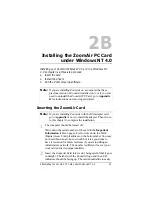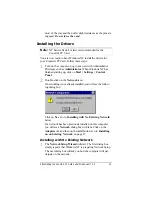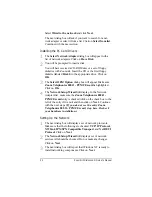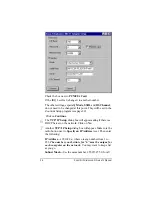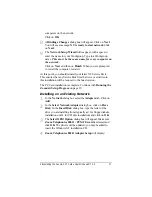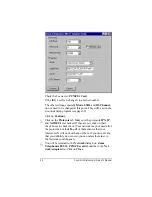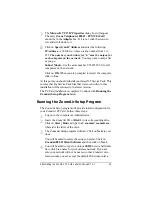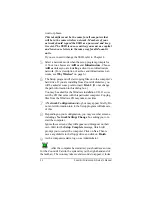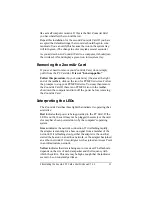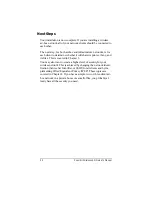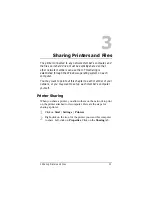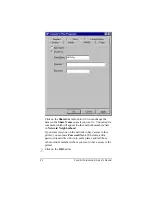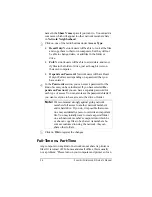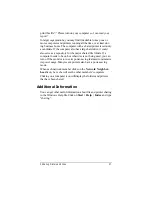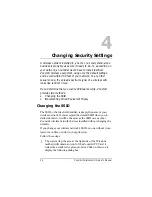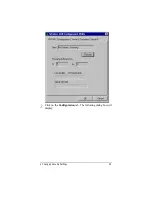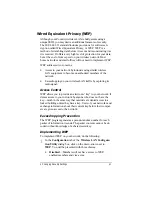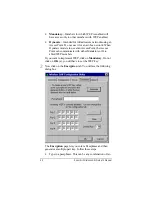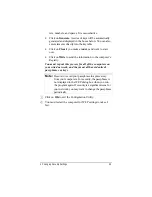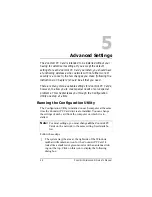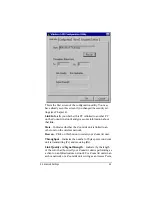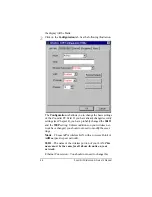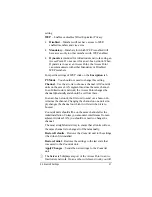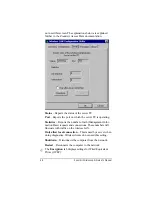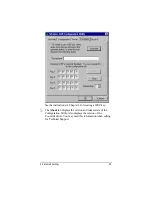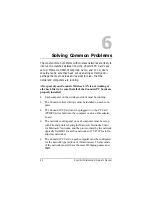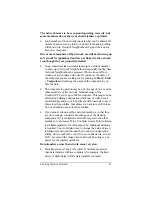36
ZoomAir Wireless LAN Owner’s Manual
name in the Share Name space if you want to. You can add a
comment, which will appear in other network members’ lists
in Network Neighborhood.
3
3
Click on one of the radio buttons under Access Type:
•
Read-Only: Network users will be able to look at the files
and copy them to their own computers, but they will not
be able to change, delete, or add files in the folder or
drive.
•
Full: Network users will be able to add, delete, and mod-
ify files in the folder or drive, just as though it were on
their own computer.
•
Depends on Password: Network users will have Read-
Only or Full access depending on a password that you
have entered.
4
4
In the Passwords section, you can enter a password for the
kind of access you have indicated. If you have selected De-
pends on Password, you can have a separate password for
each type of access. You can also leave the passwords blank if
you want everyone to have access to the drive or folder.
Note:
We recommend strongly against giving network
members full access to another network member’s
entire hard drive. If you do, it is possible that some-
one may accidentally erase or overwrite an important
file. You may initially want to create a special folder
on each network member’s computer into which he
or she can copy files to be shared. As members be-
come accustomed to using the network, they can
share other folders.
5
5
Click on OK to register the changes.
Full-Time vs. Part-Time
Any computer on any kind of network cannot share its printer or
files if it is turned off. In homes and small offices, this is usually
not a problem: “Please turn on your computer and printer so I can